
How to Use Discord on PS5?
Discord has become the go-to platform for voice chats, especially for gamers, and the ability to integrate it into your PlayStation 5 (PS5) has made communication easier than ever. With Discord on PS5, players can join voice channels and chat with friends directly from their console—no need for additional devices or complicated setups. In this guide, we’ll walk you through everything from setup to troubleshooting and provide tips for getting the most out of your Discord experience on PS5.
Why Use Discord on PS5?

Discord’s integration with PS5 allows players to communicate effortlessly across different platforms, making it ideal for multiplayer gaming. Here are a few reasons why using Discord on your PS5 can improve your gaming experience:
- Cross-Platform Communication: Talk to friends across PC, Xbox, and mobile while gaming on your PS5.
- Voice Channels without Disruption: Join Discord calls directly from the PS5 interface without needing a phone or computer.
- Seamless Chat and Play Experience: Easily navigate between games and chats using the PS5 Control Center.
Whether you are coordinating tactics in a multiplayer game or chatting during casual gameplay, Discord on PS5 ensures smooth communication.
How to Set Up Discord on PS5
To use Discord on your PS5, you need to link your PlayStation Network (PSN) and Discord accounts. Below is the step-by-step guide to complete the setup process:
Step 1: Link Your PSN and Discord Accounts
- Open Settings on your PS5.
- Go to Users and Accounts > Linked Services.
- Select Discord from the list.
- Use the QR code displayed on your screen to log in via your mobile device, or choose to log in using a browser on your console.
- Authorize the connection between PSN and Discord.
Once linked, your accounts will stay connected unless you manually unlink them from the Linked Services section.
How to Join Discord Voice Channels on PS5
Once your accounts are connected, you can start joining Discord calls directly from the PS5’s interface. Here’s how:
- Press the PS button on your controller to open the Control Center.
- Navigate to Game Base and find the Discord tab.
- Browse through your Discord servers and DMs to find a voice channel you want to join.
- Select the voice channel and click Join Call.
You are now connected! You can chat with friends in real-time without needing an external device like a phone or PC.
Features of Discord on PS5
🎧 High-Quality Audio: Enjoy superior sound quality for your voice calls.
🕹️ Cross-Platform Gaming: Talk with friends across different devices (PC, Xbox, and mobile).
📶 Low Latency: Discord’s integration ensures minimal lag, keeping your conversations smooth and uninterrupted.
🔄 Transfer Calls: Start a call on your mobile device and transfer it to your PS5 for convenience.
Transferring Calls from Mobile to PS5
If you start a voice chat on your phone but want to switch to your PS5 mid-call, Discord allows you to transfer the session seamlessly:
- Open the Discord app on your phone.
- Join a voice call from the server or DM.
- Select the Transfer to Console option and choose PS5.
- The voice call will automatically switch to your PS5’s interface.
How to Manage Your PSN Status on Discord
You can choose to display your PlayStation activity (such as the game you’re playing) on your Discord profile:
- Open the Discord app on your mobile or desktop.
- Go to Settings > Connections.
- Find your PlayStation Network account under Linked Accounts.
- Toggle Display on Profile and Display PlayStation Network as your status.
This feature lets your friends on Discord see what games you are currently playing on your PS5.
Optimizing Your Discord Experience on PS5
To make the most of Discord on PS5, follow these tips:
- Use a Gaming Headset 🎧: Ensure crystal-clear audio during voice chats by using a high-quality headset.
- Mute Background Noise 🔇: Some headsets and the PS5 settings allow for noise suppression, keeping your calls free from distractions.
- Keep Your Console Updated 🆙: Always ensure your PS5 is running the latest firmware to avoid compatibility issues with Discord.
Troubleshooting Discord on PS5
If you encounter problems using Discord on PS5, try the following fixes:
- Check for Software Updates: Go to Settings > System Software > System Software Update and ensure your console is up-to-date.
- Unlink and Re-Link Accounts: If Discord isn’t functioning properly, try unlinking and reconnecting your PSN and Discord accounts.
- Restart Your Console: A quick reboot can often resolve temporary bugs or glitches.
Comparison: Discord on PS5 vs Other Devices
| Feature | PS5 | Mobile/Desktop |
|---|---|---|
| Voice Chat Quality | High | Varies with device setup |
| Ease of Use | Integrated into Control Center | Requires separate app |
| Cross-Platform Play | Yes | Yes |
| Game Status Sharing | Yes | Yes |
| Need for Extra Devices | No | Yes (for consoles) |
The integration on PS5 ensures smoother usage compared to using Discord on other consoles where phone or PC support is still required.
Final Thoughts: Is Discord on PS5 Worth It?
Using Discord on PS5 offers a seamless way to communicate with friends during gameplay. The direct integration eliminates the need for additional devices, making it the perfect solution for gamers who want to coordinate with teammates across platforms. Whether you prefer chatting with friends or participating in game-specific servers, Discord on PS5 ensures a smooth and enjoyable experience.
The ability to transfer calls from mobile to console and share PlayStation activity on your Discord profile further enhances the experience. Just ensure your PS5 software is up-to-date and linked properly with Discord for uninterrupted usage.
Discord’s availability on PS5 elevates multiplayer gaming, bridging the gap between platforms and providing a hassle-free chat experience. So, the next time you boot up your console, dive into a Discord voice channel, and stay connected with your gaming squad! 🎮💬
This guide has covered everything you need to know about how to use Discord on PS5. Now, jump into voice chats directly from your PS5 and enjoy smooth, uninterrupted conversations with friends across all platforms!




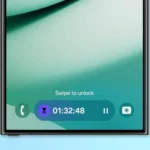













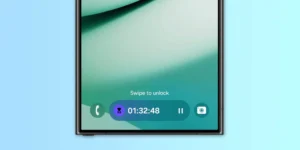





Post Comment