
How to Fix iPhone Not Charging After iOS Update
If your iPhone stopped charging after installing a new iOS update, you’re not alone. Many users face similar issues due to software bugs, accessory conflicts, or settings changes. Below is a complete troubleshooting guide to help you fix your iPhone charging problems.
Why Does iPhone Stop Charging After an iOS Update? 🤔
- Software glitches: iOS updates can introduce temporary bugs.
- Damaged or non-certified accessories: Non-Apple chargers may stop working correctly.
- Optimized Battery Charging: This feature may pause charging at 80%.
- Port blockages: Dust or lint in the charging port could interfere with connections.
- Battery issues: A degraded battery may not respond well to new software.
How to Fix the iPhone Charging Problem After Update 🔧
1. Inspect Cables, Adapters, and Ports 🔍
- Use only Apple-certified chargers.
- Test with another charger to confirm if your current accessories are working.
- Clean the charging port gently with a toothpick or soft brush to remove debris.
2. Restart or Force Restart Your iPhone 🔄
- iPhone 8 or later:
- Press and release the Volume Up button.
- Press and release the Volume Down button.
- Hold the Side button until the Apple logo appears.
- Older models: Hold the Power + Home buttons together until the phone restarts.
3. Turn Off Optimized Battery Charging 🔋
This feature pauses charging at 80% to prevent battery degradation.
- Settings > Battery > Battery Health & Charging.
- Toggle off Optimized Battery Charging if necessary.
4. Reset All Settings ⚙️
- Go to Settings > General > Transfer or Reset iPhone > Reset All Settings.
This won’t delete your data but may resolve any conflicting settings.
5. Check for New Software Updates 🛠️
Apple often releases patches to fix bugs:
- Settings > General > Software Update.
6. Try Wireless Charging (If Supported) 📲
If your iPhone supports wireless charging, try it to bypass potential port issues.
7. Uninstall Power-Hungry Apps 🗑️
- Settings > Battery > Battery Usage by App.
Identify and uninstall apps draining the most battery.
8. Restore via iTunes or Finder 🔄
As a last resort, back up your data and reinstall iOS:
- Connect your iPhone to a computer.
- Use iTunes/Finder to restore the device.
Frequently Asked Questions (FAQs) 📝
1. Why did my iPhone stop charging after the iOS update?
Software glitches or accessory incompatibility may interfere with charging.
2. How do I know if my charger is causing the issue?
Try a different Apple-certified charger. If it works, your original charger may be faulty.
3. What is Optimized Battery Charging?
This feature reduces battery wear by pausing charging at 80% based on your usage patterns.
4. Why is my iPhone only charging when turned off?
It could be a software glitch or port issue. Try restarting your phone or cleaning the charging port.
5. Can a software update damage my battery?
While an iOS update won’t physically damage the battery, it may expose existing battery health issues.
6. Can third-party chargers cause charging issues?
Yes, especially after updates. Always use Apple-certified chargers for optimal compatibility.
7. Why does my iPhone charge slowly after the update?
This could be due to battery-draining apps, a software bug, or using a low-power charger. Check for apps consuming excessive battery power and try a different charger.
8. What should I do if wireless charging isn’t working?
Make sure your case isn’t blocking the connection and try repositioning the phone on the wireless charger.
9. Should I avoid iOS beta updates?
If you rely heavily on your iPhone, it’s best to avoid beta updates, as they may introduce untested bugs.
10. How can I prevent charging issues in the future?
- Keep your iPhone updated with stable releases.
- Use official Apple accessories.
- Clean the charging port regularly to prevent blockages.
Conclusion 🎯
Charging issues after an iOS update can be frustrating, but following these troubleshooting steps should get your iPhone back to normal. If the problem persists, contact Apple Support to rule out hardware problems.
Got additional tips or solutions that worked for you? Let us know in the comments below! 🚀




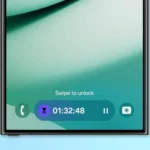













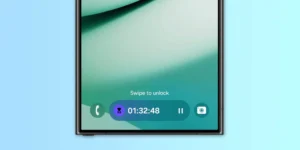





Post Comment