
How to Cancel Spotify Free Trial?
If you’ve signed up for a Spotify Premium free trial and are considering canceling it, you’re not alone. Whether you’re looking to save some money or explore other options, this comprehensive guide will walk you through the cancellation process step by step.
Why Cancel Your Spotify Free Trial?
Spotify Premium offers several enticing features, including:
- Ad-Free Listening: Enjoy your favorite music without interruptions.
- Offline Listening: Download songs and listen without an internet connection.
- Unlimited Skips: Skip tracks as often as you like.
However, if you find that these features don’t suit your needs, or you simply want to avoid unwanted charges, it’s important to know how to cancel before your trial ends.
How to Cancel Your Spotify Free Trial
1. Using the Spotify Website 🌐
This method is straightforward and works for both desktop and mobile browsers.
Step 1: Log In
- Open your preferred web browser and navigate to the Spotify website.
- Click on the “Log In” button located in the top right corner.
- Enter your username and password to access your account.
Step 2: Access Account Overview
- Once logged in, click on your profile name in the top right corner.
- Select “Account” from the dropdown menu.
Step 3: Manage Your Plan
- Scroll down to the “Your Plan” section.
- Click on “Change Plan” to view your current subscription details.
Step 4: Cancel Premium
- Look for the “Cancel Premium” option and click on it.
- Follow the prompts to confirm your cancellation.
Note: Your Premium access will continue until the end of the trial period, ensuring you can still enjoy Spotify without interruption.
2. Using the Spotify Mobile App 📱
Prefer using your smartphone? Follow these easy steps:
Step 1: Open the App
- Launch the Spotify app on your mobile device, available on both iOS and Android.
Step 2: Go to Settings
- Tap the “Home” icon at the bottom of the screen.
- Then, tap the “Settings” gear icon in the top right corner.
Step 3: Access Account
- Scroll down and select “Account.”
Step 4: Manage Subscription
- In the Account section, look for the option to manage your subscription. This may redirect you to the Spotify website.
Step 5: Cancel Premium
- Follow the on-screen instructions to cancel your Premium subscription.
3. Cancelling Through the App Store (if applicable) 🛒
If you signed up for Spotify Premium through the mobile app store, you must cancel via that platform.
For iOS Users:
- Open the Settings app on your iPhone or iPad.
- Tap on your name at the top and select “Subscriptions.”
- Find Spotify in the list of subscriptions and tap on it.
- Tap “Cancel Subscription” to confirm your cancellation.
For Android Users:
- Open the Google Play Store app.
- Tap the menu icon (three horizontal lines) in the top left corner.
- Select “Subscriptions” and find Spotify in the list.
- Tap “Cancel Subscription” and follow the prompts.
Important Notes 🔍
- Cancellation Timing: Ensure you cancel before the trial period ends to avoid being charged.
- End Date: After canceling, you can still enjoy Spotify Premium features until the trial ends.
- Reactivation: If you decide to reactivate your subscription later, you can easily do so through the Spotify website or app.
Conclusion 🌟
Cancelling your Spotify free trial is a simple process that can be completed through the website or app. By following the steps outlined above, you can choose the method that best suits your device and preferences.
If you have any questions or need further assistance, feel free to visit Spotify’s Help Center.
FAQs ❓
Q: Will I lose my playlists if I cancel?
A: No, your playlists will remain in your account, and you can access them if you decide to subscribe again later.
Q: Can I cancel my subscription at any time?
A: Yes, you can cancel your subscription at any time during the trial period or after it has started.




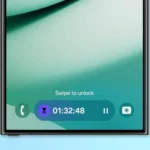













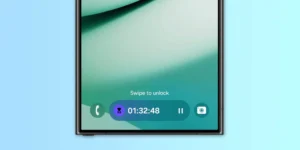





Post Comment