
How to Cancel Spotify Premium Subscription?
Canceling your Spotify Premium subscription is simple, but the exact process depends on how you initially subscribed. This guide offers step-by-step instructions to cancel your subscription smoothly. Whether you’re switching to another service or cutting expenses, follow the relevant steps to ensure you don’t get charged further.
✨ Before You Begin
- Check Your Billing Date: It’s best to cancel a few days before your next billing cycle to avoid getting charged again.
- Subscription Provider: If you subscribed via iTunes, a mobile carrier, or another service, you must cancel through them.
- Access to Your Account: Make sure you’re logged into the correct Spotify account.
🖥️ How to Cancel Spotify Premium via Desktop Browser
- Log in to Spotify
- Go to spotify.com and log in to your account.
- Open Account Settings
- Click your profile icon in the top-right corner and select Account from the dropdown menu.
- Go to Subscription Section
- On the account page, click Your Plan in the left-side menu.
- Select “Change or Cancel”
- Scroll down and find Change Plan or Cancel Premium.
- Confirm Your Cancellation
- Spotify will ask you to confirm the cancellation—click Continue to Cancel.
- You’ll see a confirmation message indicating when your Premium plan will end.
📱 How to Cancel Spotify Premium via Mobile App (Indirect Method)
Spotify doesn’t allow direct cancellation from its mobile app, but you can use your mobile browser to cancel the subscription.
Steps to Cancel Using Mobile Browser:
- Open Your Mobile Browser
- Go to spotify.com/account and log in.
- Access Subscription Settings
- Tap Account > Your Plan.
- Select Change or Cancel
- Scroll to Change Plan and tap Cancel Premium.
- Confirm Cancellation
- Follow the prompts to complete the process.
🛍️ Cancelling Spotify Premium via iTunes (for Apple Users)
If you signed up through iTunes, follow these steps to cancel:
- Open the Settings App
- Tap your Apple ID at the top of the settings menu.
- Go to Subscriptions
- Tap Subscriptions and find Spotify in the list.
- Cancel Subscription
- Tap Cancel Subscription and confirm the cancellation when prompted.
Note: If you subscribed through a mobile carrier, you’ll need to contact their customer service to cancel.
🎵 What Happens After Canceling Spotify Premium?
- End of Premium Access: Your Premium access will remain active until the end of the current billing cycle.
- Switch to Free Plan: After that, your account will switch to the free version with ads and limited features.
- Playlists and Saved Music: You won’t lose your playlists or saved music—they’ll still be accessible, but without offline listening and other Premium perks.
✨ Things to Keep in Mind
- Spotify Discounts: If you’re canceling because of cost, check for special discounts before finalizing. Spotify often offers deals for re-subscribers.
- Easy Resubscribe Option: You can reactivate your Premium plan at any time through the account settings.
📝 Summary
Canceling Spotify Premium is straightforward if done directly through Spotify’s website. However, if you subscribed through iTunes or a third-party provider, the process requires canceling via their respective platform. Regardless of your method, your music, playlists, and account data remain intact, and you’ll continue to enjoy free Spotify services after cancellation.
If you change your mind, you can always resubscribe later without losing your playlists and data.
This guide ensures that you follow the right steps to cancel your Spotify Premium subscription easily, regardless of your device or service provider. Enjoy your music hassle-free, whether you stick with free Spotify or explore other streaming platforms. 🎶




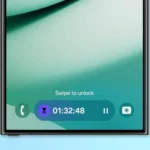













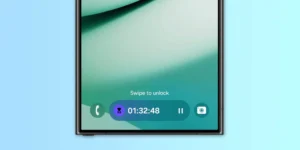





Post Comment