
How To Delete Instagram Account? A Step To Step Guide
How to Delete Instagram Account: A Complete Step-by-Step Guide
If you’ve been thinking about taking a break from social media or permanently removing yourself from Instagram, you might be wondering how to delete Instagram account. Deleting your Instagram account isn’t difficult, but it does involve a few specific steps that you need to follow. Whether you want a temporary break or you’re ready to say goodbye to Instagram for good, this guide will walk you through the process.
Why You Might Want to Delete Your Instagram Account
Before diving into how to delete Instagram account, it’s helpful to understand the reasons someone might want to take this step. Social media can be overwhelming at times, and many people decide to delete their accounts for a variety of reasons:
- Too much screen time: You may feel like Instagram is consuming too much of your time and want a break.
- Privacy concerns: You might be worried about how your data is used and want more control over your personal information.
- Focusing on real-life relationships: Many people choose to delete their Instagram accounts to spend more time offline, focusing on personal connections.
- Starting fresh: Some users want to completely erase their old account and start again with a new one.
If any of these reasons resonate with you, you may be ready to learn how to delete Instagram account permanently or temporarily.
Two Options: Deactivate or Permanently Delete Instagram Account
There are two options available when you decide to delete your Instagram account:
- Temporarily Deactivate: If you only need a short break but plan to come back to Instagram later, you can temporarily disable your account. This hides your profile, photos, and comments until you log in again.
- Permanently Delete: If you’re sure you want to completely remove your account and everything with it, this option will delete your profile, photos, videos, and data permanently. Once you choose to permanently delete your account, there’s no going back.
How to Temporarily Deactivate Your Instagram Account
If you just need a break but don’t want to lose all your content, you might be interested in learning how to delete Instagram account temporarily. This option hides your account from others, but you can reactivate it later by simply logging back in.
Steps to Temporarily Deactivate:
- Open Instagram on your browser
You cannot deactivate your account from the Instagram app, so open Instagram in your preferred browser on a computer or mobile device. - Log in to your account
Make sure you’re logged in to the account you want to deactivate. - Go to your profile
Once logged in, click on your profile picture in the top-right corner and select Profile from the dropdown menu. - Edit profile
Click on Edit Profile, and at the bottom of the page, you’ll see the option to Temporarily disable my account. - Select a reason
Instagram will ask you to select a reason why you want to disable your account. Pick any reason from the list. - Enter your password
Enter your password again to confirm the deactivation. - Click on Temporarily Disable Account
After entering your password, click on the Temporarily Disable Account button. Your account is now deactivated and will be hidden until you log back in.
How to Permanently Delete Instagram Account
If you’re sure you want to permanently remove your account, here’s how to delete Instagram account for good. Remember, this action is irreversible, and once you delete your account, all your photos, videos, comments, and followers will be lost forever.
Steps to Permanently Delete:
- Open Instagram’s account deletion page
You can’t permanently delete your account from the Instagram app. You’ll need to visit Instagram’s special account deletion page on a browser. You can find this by searching for “Instagram account delete” on Google or going directly to Instagram’s account deletion page. - Log in to your account
If you’re not already logged in, enter your username and password to access your account. - Choose a reason
Instagram will ask why you want to delete your account. Choose a reason from the dropdown list. - Re-enter your password
You’ll need to confirm your password again to proceed. - Click Permanently Delete Account
After entering your password, click Permanently Delete My Account. Your account will now be permanently deleted, and you won’t be able to recover any data or content.
Things to Consider Before Deleting Your Instagram Account
Before you decide to learn how to delete Instagram account, there are a few things you should keep in mind:
- Backup your data: If you have photos, videos, or messages you want to keep, make sure to download them before you delete your account. Once your account is gone, so is all your content.
- Permanence: Once you choose to permanently delete your account, there’s no way to get it back. Make sure you’re 100% certain before you take this step.
- Consider deactivation: If you’re unsure about leaving Instagram for good, you might want to deactivate your account instead. This allows you to take a break without losing all your content and followers.
Conclusion
Now that you know how to delete Instagram account, whether you want to deactivate temporarily or delete permanently, you can take control of your social media presence. Remember, deactivation allows you to take a break while keeping your account for the future, while permanent deletion erases your content for good.
If you’re ready to leave Instagram behind, follow the steps outlined above and make the choice that works best for you.




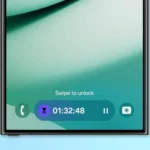




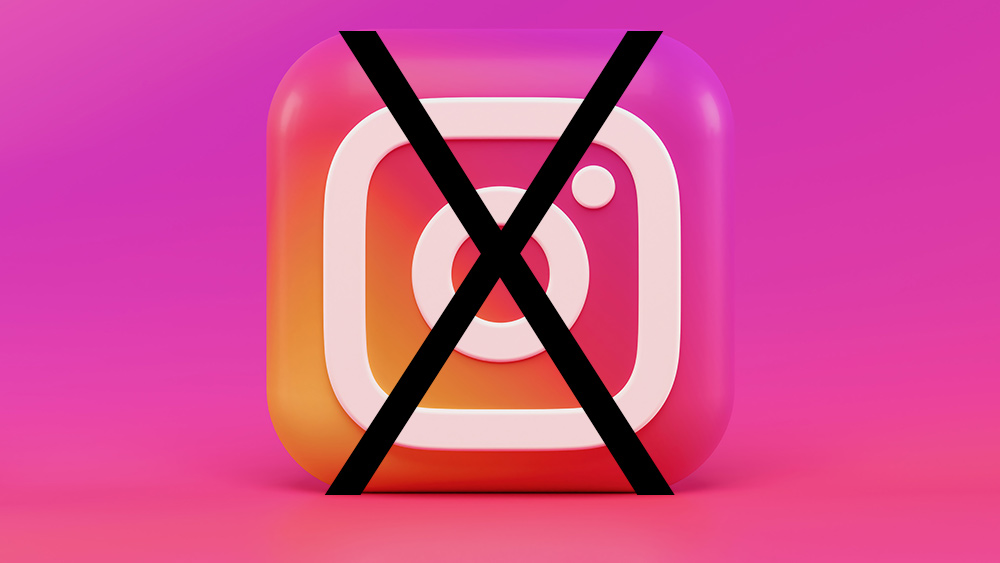








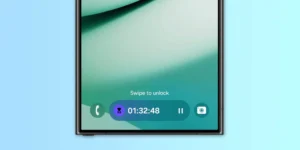





Post Comment