
How to Fix Bluetooth Pairing Problems?
Bluetooth technology allows for a wireless world, connecting us to speakers, headphones, keyboards, and more. But pairing problems can sometimes stand in the way. Here’s a comprehensive guide on how to troubleshoot and fix Bluetooth pairing issues, covering everything from basic checks to advanced fixes.
📌 1. Confirm Compatibility & Range
- Device Compatibility: Ensure that both devices (e.g., smartphone and headphones) support Bluetooth and are compatible with each other. Some accessories only support specific Bluetooth versions or profiles, so checking for compatibility is a good first step.
- Distance Matters: Keep the devices within 30 feet (about 10 meters) of each other for optimal performance. Bluetooth range can vary by device, so for the best connection, place them close together while pairing.
🔄 2. Restart Both Devices
- Power Off and On: Turn off both the Bluetooth device (e.g., headphones, speaker) and your main device (phone, tablet, or computer). Wait a few seconds before turning them back on. This quick reboot can refresh the system and resolve minor connection issues.
⚙️ 3. Toggle Bluetooth On and Off
- Toggle the Bluetooth setting on your device off, wait for 10 seconds, then turn it back on. This reinitializes the Bluetooth system and helps clear temporary glitches.
- Where to Find It: On most devices, go to Settings > Bluetooth to toggle the switch.
🔋 4. Check Battery Levels
- Sufficient Battery: Low battery levels can hinder connectivity. Ensure both devices are fully charged or have enough battery to avoid disruptions.
- Battery Saver Mode: If Battery Saver mode is enabled on your phone, it might restrict Bluetooth connectivity. Disable it and then try connecting.
🔒 5. Forget and Re-Pair Devices
- Forget the Device: On your phone or computer, go to Settings > Bluetooth > Paired Devices. Tap on the problematic device and select Forget Device or Unpair.
- Reconnect: Re-scan for devices and pair with your accessory again. This clears old connection data and helps establish a fresh connection.
🌐 6. Clear Bluetooth Cache (For Android)
- Go to Settings > Apps or App Manager on your Android device.
- Select Bluetooth under System Apps.
- Tap Storage and choose Clear Cache and Clear Data.
- Restart your phone and attempt to reconnect.
🔄 7. Update Firmware and Software
- System Update: Sometimes, Bluetooth issues stem from outdated software. Go to Settings > System > Software Update to ensure your device is up-to-date.
- Accessory Firmware: If possible, update your Bluetooth accessory’s firmware. Some accessories allow firmware updates through their companion apps.
🕵️ 8. Turn Off Interfering Connections
- Wi-Fi: Temporarily turn off Wi-Fi to reduce interference with Bluetooth.
- Airplane Mode: Enable Airplane Mode for a few seconds, then disable it to refresh network connections.
- Other Bluetooth Devices: Turn off other Bluetooth devices nearby to prevent interference, and then reconnect your main device.
🔌 9. Reset Network Settings
- Reset Network: Go to Settings > System > Reset Options > Reset Network Settings.
- Note: This will reset all network-related settings (Wi-Fi, Bluetooth, and mobile data), so ensure you have your Wi-Fi passwords saved.
- Reboot: Restart your device and try pairing again.
👥 10. Verify Pairing Mode on Accessory
- Pairing Mode: Make sure your Bluetooth accessory is in pairing mode. Many devices require a long press on the power or Bluetooth button to activate pairing.
- User Manual: Refer to the accessory’s user manual to find specific instructions, especially if it’s an older model.
🔧 11. Reset the Bluetooth Accessory
- Factory Reset: Many Bluetooth accessories can be reset to factory settings, which removes stored connections and data.
- Refer to Manual: Check the user manual for instructions. Usually, resetting involves holding the power button or another specific button for a few seconds.
🔊 12. Confirm Bluetooth Profiles
- Bluetooth Profiles: Accessories like headphones or speakers use specific profiles (e.g., A2DP for audio, HFP for hands-free calling). Check that your device supports the necessary Bluetooth profiles for the accessory.
🌎 13. Test with Another Device
- Alternative Device: Try connecting the Bluetooth accessory to another device (e.g., a different phone or computer). If it connects without issues, the problem might lie with your main device.
❗ 14. Factory Reset as a Last Resort
- Factory Reset: If none of the above solutions work, performing a factory reset might help. Be aware that this erases all data on your device, so back up important information first.
- Where to Find It: Typically, you can go to Settings > System > Reset Options > Factory Reset.
🧰 15. Advanced Troubleshooting Options
- Bluetooth Management Apps: Some Android apps, like Bluetooth Auto Connect, help manage and reconnect Bluetooth devices automatically.
- Enable Bluetooth Scanning: Go to Settings > Location on your Android device, and enable Bluetooth Scanning. This can improve Bluetooth connectivity with compatible accessories.
✅ Quick Troubleshooting Checklist
- Compatibility & Distance: Make sure devices are compatible and close enough.
- Restart & Toggle Bluetooth: Reboot devices and toggle Bluetooth off/on.
- Clear Bluetooth Cache (Android only): Clear cache in system apps.
- Update Software: Keep devices updated for better performance.
- Reset Network Settings or Factory Reset: As a last resort, reset network or factory settings.
Following these steps should solve most Bluetooth pairing issues! If you’re still having trouble, consider reaching out to customer support for your device or accessory for further help.
🤔 FAQs About Bluetooth Pairing Issues
1. Why won’t my Bluetooth device pair?
- Check for compatibility, ensure both devices are charged, and make sure they’re within range. Restarting both devices can also help resolve minor issues.
2. Why does my Bluetooth keep disconnecting?
- Low battery, software glitches, or interference from Wi-Fi signals can cause disconnections. Try moving closer to the device, disabling Wi-Fi temporarily, or clearing the Bluetooth cache (on Android).
3. What does clearing Bluetooth cache do?
- Clearing the Bluetooth cache removes any temporary files that may be causing issues, helping to establish a fresh connection.
4. How can I reset my Bluetooth accessory?
- Check the user manual for instructions. Typically, resetting involves pressing the power button or Bluetooth button for a few seconds.
Using this guide, you should be able to resolve Bluetooth pairing problems and get your devices connected effortlessly. Enjoy the freedom of wireless connectivity! 🎧📱




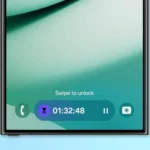













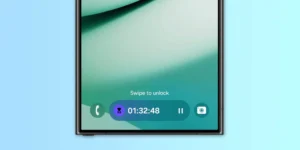





Post Comment