
How To Install APK On Samsung Galaxy Watch?
How to Install APK on Samsung Galaxy Watch: A Simple Step-by-Step Guide
If you’re looking to expand the functionality of your Samsung Galaxy Watch by installing apps that aren’t available on the Galaxy Store, you might want to learn how to install APK on Samsung Galaxy Watch. This guide will walk you through the process in simple steps, so you can easily install APK files on your smartwatch.
What is an APK?
An APK (Android Package Kit) is a file format used by Android devices to distribute and install apps. By installing an APK, you can access apps not officially available on your Galaxy Watch.
Step-by-Step Guide: How to Install APK on Samsung Galaxy Watch
Step 1: Enable Developer Mode on Your Galaxy Watch
- Open Settings: On your Galaxy Watch, go to Settings.
- About Watch: Scroll down and tap About Watch.
- Software Info: Tap Software Info and repeatedly tap Build Number until you see a message saying Developer mode turned on.
Step 2: Install the Necessary Tools on Your Phone
- Download ADB Tools: On your Android phone, download and install Easy Fire Tools from the Google Play Store. This app allows you to sideload APK files onto your Galaxy Watch.
- Connect Your Watch to Wi-Fi: Ensure that your Galaxy Watch is connected to the same Wi-Fi network as your phone.
Step 3: Prepare the APK File
- Download the APK: On your phone, download the APK file you want to install on your Galaxy Watch. Ensure that the file is safe and compatible with your watch.
- Transfer the APK: Open the Easy Fire Tools app, and connect it to your Galaxy Watch by entering the watch’s IP address (found under Settings > Connections > Wi-Fi > IP Address).
Step 4: Install the APK on Your Galaxy Watch
- Select the APK: In the Easy Fire Tools app, navigate to the Custom APK File tab and select the APK file you downloaded.
- Install the APK: Tap Install to start transferring the APK file to your Galaxy Watch. The app will handle the installation process, and you should see the app on your watch once it’s done.
Step 5: Run the Installed App
- Find the App: On your Galaxy Watch, navigate to the apps menu, and you should see the new app icon.
- Launch the App: Tap the icon to open and start using the app you just installed.
Additional Tips
- Be Cautious with APKs: Only download APK files from trusted sources to avoid potential security risks.
- Compatibility: Not all APKs designed for Android phones will work on a Galaxy Watch. Test and see if the app runs smoothly on your watch.
Conclusion
Now that you know how to install APK on Samsung Galaxy Watch, you can easily add new apps to your smartwatch and enhance its functionality. By following these simple steps, you’ll have your favorite apps running on your Galaxy Watch in no time.




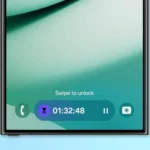













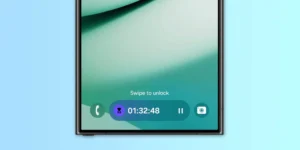





Post Comment