
How To Pair Apple Watch To New Phone?
How to Pair Apple Watch to New Phone: A Simple Step-by-Step Guide
If you’ve just got a new phone and need to pair it with your Apple Watch, you’re in the right place. This guide will walk you through the process of how to pair Apple Watch to new phone, ensuring that your smartwatch stays in sync with your new device.
Why Do You Need to Pair Your Apple Watch to a New Phone?
When you get a new phone, your Apple Watch needs to be paired with it to maintain your notifications, apps, and settings. Pairing ensures that all your data and preferences are transferred to your new device, so you don’t miss out on any features.
Step-by-Step Guide: How to Pair Apple Watch to New Phone
Step 1: Unpair Your Apple Watch from Your Old Phone
- Open the Watch App: On your old phone, open the Watch app.
- Select Your Watch: Tap the My Watch tab, then select your watch at the top of the screen.
- Unpair: Tap i next to your watch, then tap Unpair Apple Watch. Confirm the action when prompted. This will back up your watch’s data to the old phone.
Step 2: Set Up Your New Phone
- Turn On Your New Phone: Make sure your new phone is powered on and connected to the internet.
- Update iOS: Ensure that your new phone is running the latest version of iOS. Check for updates in the Settings app under General > Software Update.
Step 3: Pair Your Apple Watch to Your New Phone
- Open the Watch App: On your new phone, open the Watch app.
- Start Pairing: Tap Start Pairing. Hold your Apple Watch near your new phone. You’ll see an animation on your watch.
- Align: Follow the on-screen instructions to align your watch with the camera viewfinder on your phone. This will automatically pair your devices.
Step 4: Restore Your Apple Watch from Backup
- Choose Backup: After pairing, you’ll be prompted to set up your Apple Watch. Choose Restore from Backup to transfer data from your old phone’s backup.
- Sign In: Sign in with your Apple ID if required to complete the setup.
Step 5: Customize Settings
- Adjust Settings: Customize your watch settings according to your preferences. You can set up notifications, apps, and more from the Watch app on your new phone.
- Sync: Wait for your watch to sync with your new phone. This may take some time depending on the amount of data.
Additional Tips
- Keep Both Devices Close: Ensure your Apple Watch and new phone are close to each other during the pairing process to avoid connectivity issues.
- Charge Your Devices: Make sure both your Apple Watch and new phone are charged to prevent
interruptions during the pairing process.
Conclusion
Now you know how to pair Apple Watch to new phone with ease. By following these simple steps, you can ensure that your smartwatch is seamlessly connected to your new device and that all your data and settings are transferred smoothly. Enjoy your updated tech setup and all the benefits that come with syncing your Apple Watch to your new phone!




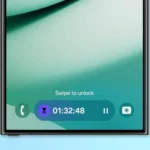




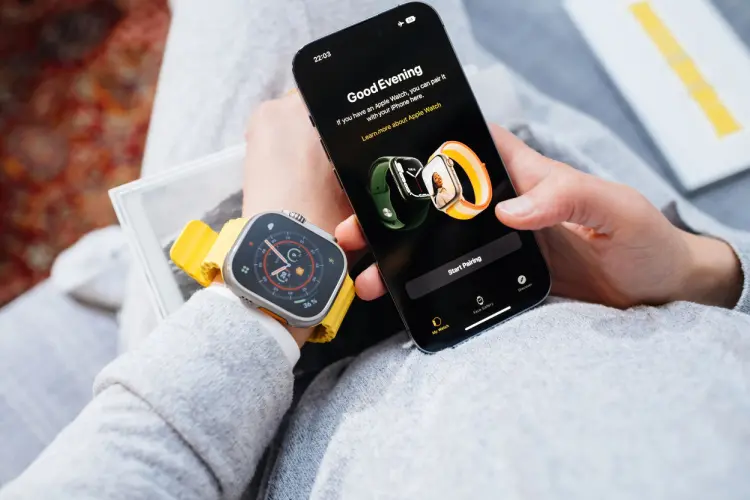








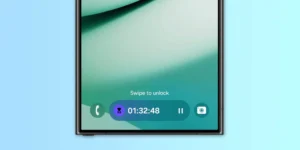





Post Comment