
How to Reset AirPods And Apple Watch?
How to Reset AirPods and Apple Watch: A Step-by-Step Guide
Whether you’re troubleshooting issues or preparing your devices for resale, knowing how to reset your AirPods and Apple Watch is essential. This guide will walk you through the steps for both devices, ensuring a clear and straightforward process.
How to Reset AirPods
If you’re experiencing problems with your AirPods or need to pair them with a new device, resetting them can often resolve the issue. Follow these steps to reset your AirPods:
1. Place AirPods in the Charging Case
- Ensure your AirPods are in their charging case.
- Close the lid to put them into pairing mode.
2. Locate the Setup Button
- Find the small, round button on the back of the charging case. This is the setup button.
3. Reset AirPods
- Open the lid of the charging case while keeping your AirPods inside.
- Press and hold the setup button for about 15 seconds.
- You’ll see the status light on the front of the case flash amber and then white. This indicates that your AirPods have been reset.
4. Reconnect AirPods
- With your AirPods reset, you’ll need to reconnect them to your device.
- Open the Bluetooth settings on your device and select your AirPods from the list of available devices to pair them again.
Find more detailed steps on Apple’s official site
How to Reset Apple Watch
If your Apple Watch is acting up or if you’re passing it on to someone else, resetting it is a good idea. Follow these steps to reset your Apple Watch:
1. Ensure Apple Watch Is Charged
- Make sure your Apple Watch has at least 50% battery life. If not, connect it to its charger.
2. Access Settings
- On your Apple Watch, press the Digital Crown to access the home screen.
- Open the “Settings” app.
3. Go to General Settings
- In the Settings app, scroll down and tap on “General.”
4. Reset Apple Watch
- Scroll to the bottom and tap “Reset.”
- Choose “Erase All Content and Settings.”
- If prompted, enter your passcode.
5. Confirm the Reset
- Tap “Erase All” to confirm. Your Apple Watch will restart and begin the reset process.
6. Set Up Apple Watch
- After the reset, your Apple Watch will start up as if it were new.
- Follow the on-screen instructions to set it up again or pair it with a new device.
For more details, check out Apple’s support page
Troubleshooting Tips
AirPods Not Resetting
- Check Battery Levels: Ensure both the AirPods and the charging case are fully charged.
- Inspect for Damage: Look for any signs of physical damage to the AirPods or case.
Apple Watch Not Resetting
- Force Restart: If your Apple Watch isn’t responding, try a force restart by holding the side button and Digital Crown until you see the Apple logo.
- Check for Updates: Ensure your Apple Watch is running the latest watchOS version.
Conclusion
Knowing how to reset your AirPods and Apple Watch can solve many common issues and prepare your devices for new connections or owners. By following these simple, step-by-step guides, you can efficiently manage your devices and keep them functioning smoothly. If you run into any issues, refer to Apple’s official support resources for additional help.




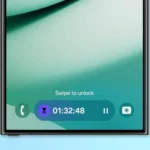













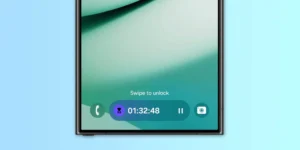





Post Comment