
How To Reset Apple Watch – A Full Guide
How to Reset Apple Watch: A Simple Guide
If your Apple Watch is acting up, sometimes the best solution is to reset it. Don’t worry—resetting your Apple Watch is easy, and I’ll walk you through the steps in the simplest way possible. Whether you want to start fresh or fix an issue, here’s how to reset your Apple Watch.
Why You Might Need to Reset Your Apple Watch
Before we dive into how to reset your Apple Watch, let’s quickly talk about why you might need to do this. If your Apple Watch is freezing, not responding, or you plan to give it to someone else, resetting it can help. Resetting wipes all your data and settings, making it feel like a brand-new watch.
Steps to Reset Your Apple Watch
Now, let’s get into the steps on how to reset your Apple Watch:
- Open the Settings App on Your Apple Watch: First, tap the Digital Crown on your Apple Watch to go to the home screen. Look for the “Settings” app (it looks like a gear) and tap on it.
- Go to General Settings: Scroll down in the Settings app until you find “General.” Tap on it.
- Find the Reset Option: In the General settings, scroll all the way to the bottom until you see “Reset.” Tap on “Reset” to proceed.
- Erase All Content and Settings: You’ll see an option that says “Erase All Content and Settings.” Tap on this. A warning message will pop up, letting you know that all your data will be erased. If you’re sure you want to proceed, tap “Erase All.”
- Wait for the Reset to Complete: Your Apple Watch will begin the reset process. This might take a few minutes, so be patient. Once it’s done, your Apple Watch will restart and look like it did when you first got it.
What Happens After You Reset Your Apple Watch?
After you reset your Apple Watch, it’ll be completely wiped of all your personal data, apps, and settings. It’s like getting a brand-new Apple Watch. You can set it up again from scratch or restore it from a backup if you want to keep your previous settings.
Things to Remember Before Resetting Your Apple Watch
Before you reset your Apple Watch, there are a few things to keep in mind:
- Backup Your Data: Make sure your data is backed up. If your Apple Watch is paired with your iPhone, it should automatically back up your data.
- Unpair Your Watch: If you’re resetting it to give to someone else, don’t forget to unpair it from your iPhone first. This will also disable Activation Lock.
- Charge Your Apple Watch: Make sure your Apple Watch has enough battery. It’s best to reset it while it’s on the charger.
Conclusion
Now you know how to reset your Apple Watch! It’s a simple process that can solve many issues or prepare your watch for a new owner. Just follow the steps, and you’ll have your Apple Watch reset in no time. Remember, resetting your Apple Watch can be a quick fix for various problems, so it’s good to know how to do it whenever needed.




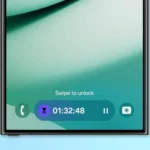




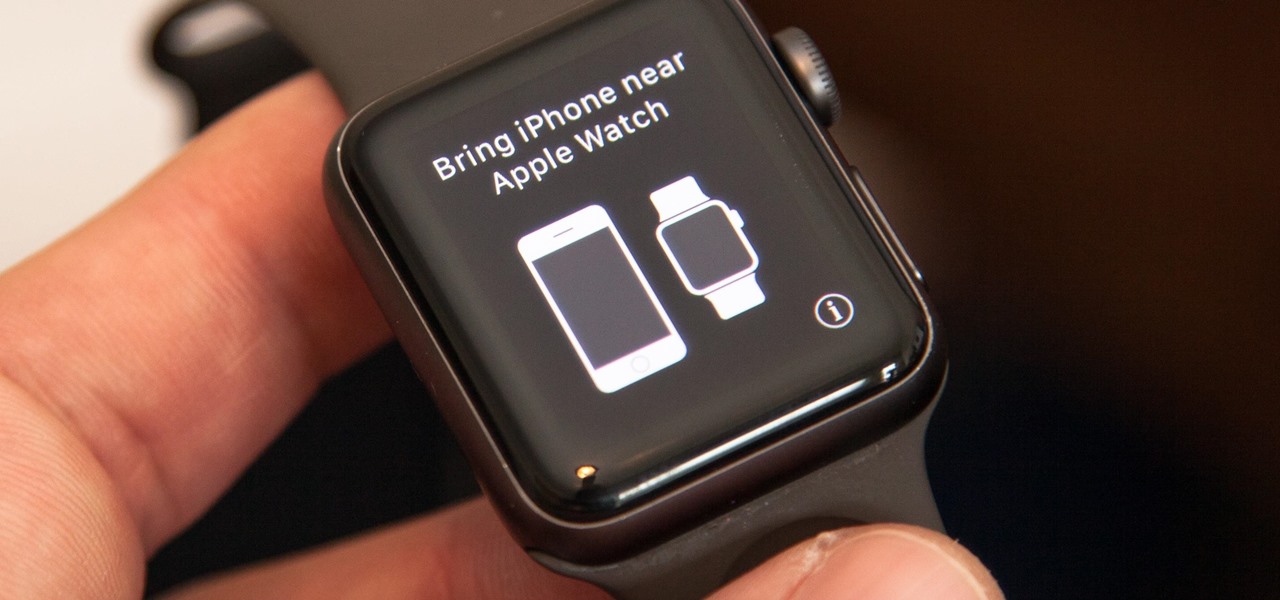








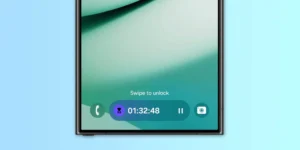





Post Comment