
Samsung’s New Nowbar in One UI 7
🚀 Introduction to Samsung’s Nowbar – What is It?
Samsung’s Nowbar is one of the biggest UI innovations introduced in One UI 7, bringing a smarter, more intuitive way to navigate your phone. Designed to streamline multitasking and enhance accessibility, the Nowbar is an adaptive navigation system that replaces the traditional navigation buttons and gesture controls with a more dynamic, context-aware experience.
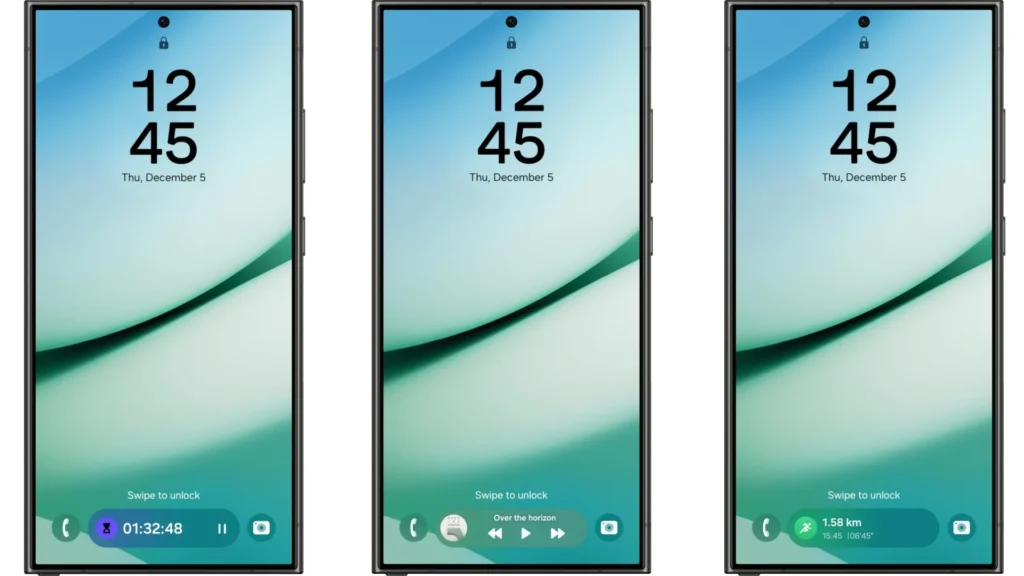
With Nowbar, Samsung aims to eliminate unnecessary taps, improve one-handed usability, and make interactions feel faster and more fluid. Whether you’re switching between apps, controlling media, or accessing quick actions, the Nowbar is built to simplify and speed up your workflow.
🔹 Key Highlights of Nowbar:
✅ Dynamic & Adaptive – Changes based on what you’re doing on the screen.
✅ Gesture-Based Navigation – Smooth transitions and effortless control.
✅ Context-Aware Actions – Smart shortcuts for commonly used tasks.
✅ Faster Multitasking – Quickly switch between recent apps without extra steps.
✅ Integrated with Good Lock – Additional customization options for a personalized experience.
Samsung is calling this the next step in mobile navigation, offering more fluidity than ever before while competing with features like iPhone’s Dynamic Island and Google’s predictive gestures.
🚀 How the Nowbar Works in One UI 7
Samsung’s Nowbar in One UI 7 is a revolutionary gesture-based navigation system that replaces traditional navigation buttons with a smart, adaptive bar at the bottom of the screen. It learns user behavior, offers dynamic controls, and makes app switching faster and more seamless than ever before.
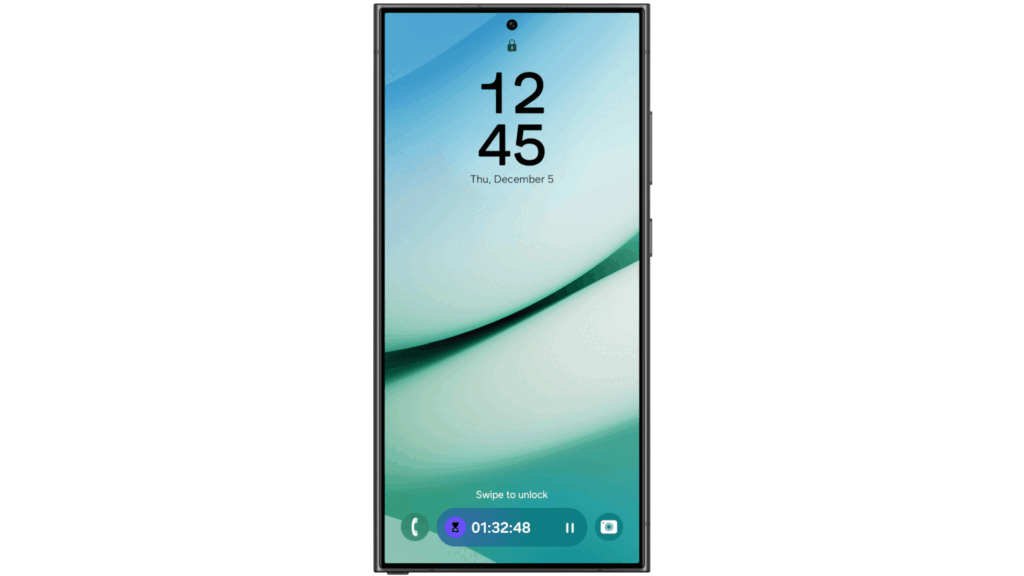
Unlike traditional navigation systems, Nowbar adjusts based on context—offering smart actions while typing, browsing, or watching media. It’s designed to eliminate extra taps, improve one-handed usability, and bring buttery smooth navigation to Samsung’s UI.
🛠️ Core Functions – What Does the Nowbar Do?
📌 1. Smart App Switching
- Swipe left or right on the Nowbar to instantly switch between recent apps.
- No need to open the Recents menu—just swipe and continue where you left off.
📌 2. Adaptive Controls for Every App
- While watching a video? Media controls appear directly in the Nowbar.
- While typing? Clipboard, emojis, and text shortcuts become available.
- In the browser? Quick tab switching and smart search pop up dynamically.
📌 3. Enhanced One-Handed Navigation
- Designed for easier one-handed use—no more reaching for the top of the screen!
- Faster access to search, recent apps, and shortcuts without stretching fingers.
📌 4. Smooth & Fluid Gestures
- Samsung has redesigned animations for a super smooth experience.
- Transitions feel fast, natural, and more responsive than ever before.
🎛️ How to Use the Nowbar?
| Gesture | Action |
|---|---|
| Swipe Left/Right | Switch between recent apps instantly |
| Swipe Up (Fast) | Go to the Home Screen |
| Swipe Up (Hold) | Open the Recents Apps menu |
| Double Tap | Jump to the last used app instantly |
| Swipe Up (Slow) | Open Samsung’s Smart Search |
| Long Press | Shows contextual options (Clipboard, Smart Select, etc.) |
🔹 Pro Tip: The Nowbar learns your usage patterns over time and suggests quicker shortcuts for frequently used actions!
🔄 Nowbar vs. Traditional Gesture Navigation – What’s Different?
| Feature | Nowbar (One UI 7) | Traditional Navigation |
|---|---|---|
| App Switching | Swipe to instantly switch apps | Open the Recents menu first |
| Contextual Actions | Adapts based on app usage | No app-specific features |
| One-Handed Usability | Optimized for quick actions | Requires more screen reaching |
| Customization | Can be tweaked via Good Lock | Fixed navigation gestures |
| Speed & Responsiveness | Ultra-fast & fluid transitions | Slower compared to Nowbar |
✅ Bottom Line: Nowbar is faster, smarter, and more intuitive than the old gesture navigation system. It enhances multitasking, improves one-handed use, and makes One UI 7 feel smoother than ever!
🔥 Major Features of Nowbar – Why It’s a Game-Changer
Samsung’s Nowbar in One UI 7 isn’t just a new navigation method—it’s a complete overhaul of how users interact with their devices. It brings faster multitasking, intelligent gestures, and adaptive controls, making it the most powerful navigation bar on any smartphone today.
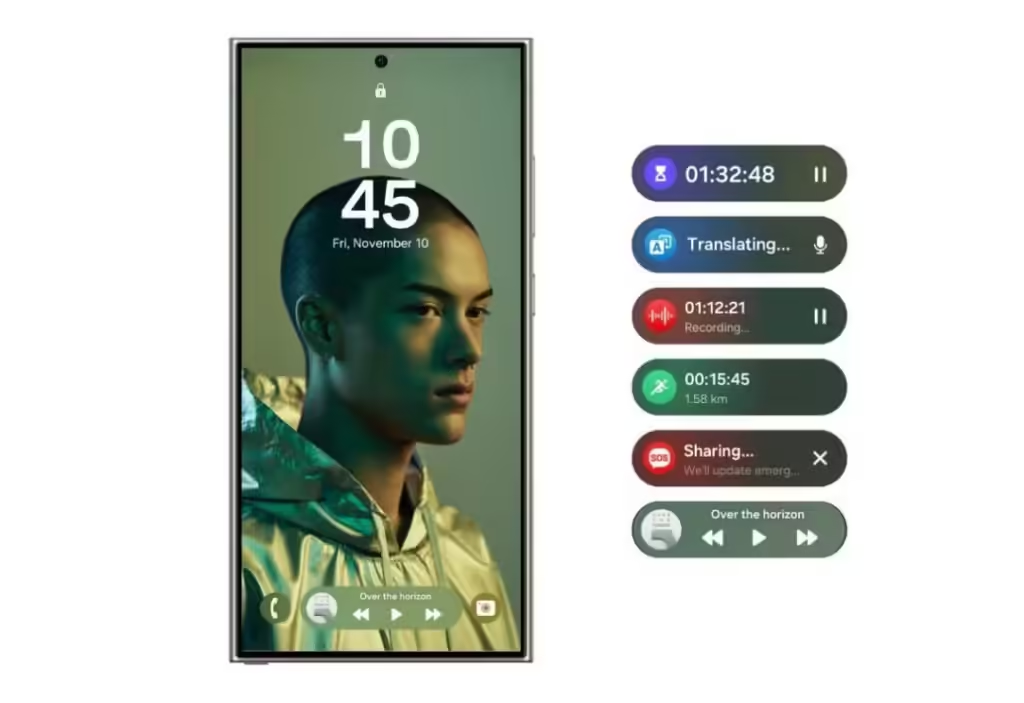
Here’s what makes the Nowbar a true game-changer:
🚀 1. Super-Fast App Switching
🔹 Instantly switch between recent apps by swiping left or right on the Nowbar.
🔹 Eliminates the need to open the Recents menu, saving valuable time.
🔹 iOS-like fluidity with better Samsung-style customization.
💡 Pro Tip: Quickly double-tap the Nowbar to jump to the last used app instantly!
🎯 2. Adaptive Smart Actions
The Nowbar isn’t just about gestures—it’s context-aware and adapts based on what you’re doing.
✅ While Typing: Clipboard, emoji suggestions, and text shortcuts appear.
✅ Watching Videos: Media controls (play, pause, skip) pop up.
✅ Browsing the Web: Smart tab switching and quick search options show up.
✅ Using Samsung Notes: Instant access to Smart Select and copy-paste options.
🧠 It learns from your habits and automatically suggests the right tools when you need them.
📌 3. One-Handed Navigation Made Easy
Samsung has redesigned the Nowbar to make one-handed usage effortless:
👉 Swipe up slowly to bring up Samsung’s Smart Search without reaching the top.
👉 Hold the Nowbar to open custom shortcuts or launch your favorite app.
👉 Everything is within thumb’s reach, making navigation easier than ever.
This is perfect for larger Samsung devices like the S24 Ultra, Fold 6, and Tab S9 Ultra, where reaching the top of the screen is difficult.
🎨 4. Deep Customization with Good Lock
Samsung’s Good Lock app lets you fully personalize the Nowbar, making it even more powerful!
🔹 Change animation speeds for snappier or smoother gestures.
🔹 Customize the Nowbar’s look, feel, and size to match your style.
🔹 Enable extra gesture shortcuts for power users.
🔹 Want an iOS-like feel? Customize Nowbar animations to be ultra-fluid, just like iPhones!
💨 5. Lightning-Fast Performance & Smoother Animations
Nowbar removes lag from gestures, making animations feel snappier than before.
🔥 New Features in One UI 7 for Faster Performance:
✅ 60Hz & 120Hz Optimized – Gestures are now faster and smoother, even on lower refresh rate displays.
✅ Physics-Based Motion – Samsung fine-tuned animations to feel more natural.
✅ No More Stutter – Samsung optimized the GPU rendering, so gestures never lag.
The Nowbar is smoother than iOS animations, thanks to Samsung’s faster response times!
🆚 Nowbar vs. iPhone’s Dynamic Island – Who Wins?
Many users compare Nowbar with Apple’s Dynamic Island, but here’s why Samsung’s implementation is better:
| Feature | Nowbar (One UI 7) | Dynamic Island (iOS 17/18) |
|---|---|---|
| Multitasking | Faster app switching with gestures | Only shows notifications |
| Contextual Actions | Smart clipboard, media controls, quick app shortcuts | Basic live activities only |
| One-Handed Use | Optimized for gestures | Requires reaching the top of the screen |
| Customization | Fully customizable via Good Lock | No customization allowed |
| Speed & Responsiveness | Smoother & faster due to Samsung’s new animations | Still slower in certain scenarios |
✅ Winner? Nowbar is more powerful, intuitive, and user-friendly than iPhone’s Dynamic Island.
🔮 Final Thoughts – The Future of Samsung’s Navigation?
Samsung’s Nowbar in One UI 7 isn’t just a small UI tweak—it’s a major upgrade that redefines how we use smartphones. Smoother, faster, smarter, and deeply customizable, it’s clear that Samsung is leaving iOS and stock Android far behind.
🚀 Are you excited to try Nowbar? Let me know your thoughts in the Comments!
📌 How to Enable & Use Nowbar on Your Samsung Device
Samsung’s Nowbar in One UI 7 is a game-changing feature, but you might need to enable it manually or tweak some settings for the best experience. Follow this step-by-step guide to enable and customize the Nowbar on your Samsung device!

🛠️ Step 1: Enable Nowbar from Settings
By default, Nowbar should be enabled on all One UI 7-supported devices, but if it’s not:
1️⃣ Open Settings on your Samsung device.
2️⃣ Scroll down and tap Display.
3️⃣ Tap Navigation bar.
4️⃣ Select “Nowbar (Enhanced Gestures)” instead of traditional navigation buttons.
5️⃣ (Optional) Adjust gesture sensitivity for faster or slower swipe responses.
✅ Nowbar is activated! You can now start using smart gestures to navigate.
🎛️ Step 2: Customize Nowbar for the Best Experience
Samsung allows you to fine-tune Nowbar gestures to match your preference. Here’s how:
1️⃣ Go to Settings → Advanced Features.
2️⃣ Tap Nowbar Customization (this option appears on supported devices).
3️⃣ Adjust the following options:
- Gesture Sensitivity: Control how fast or slow swipes register.
- Smart Shortcuts: Enable app-specific quick actions (e.g., clipboard, media controls).
- Edge Swiping: Activate left/right edge gestures for more seamless navigation.
- Animation Speed: Speed up or slow down transition effects (faster is smoother!).
✅ Nowbar is fully optimized for your usage style!
🚀 Step 3: Master Nowbar Gestures
Here’s a breakdown of all Nowbar gestures and how they work:
| Gesture | Action |
|---|---|
| Swipe Left/Right | Instantly switch between recent apps |
| Swipe Up (Fast) | Go to the Home Screen |
| Swipe Up (Hold) | Open the Recent Apps Menu |
| Double Tap | Jump to the last used app instantly |
| Swipe Up (Slow) | Open Samsung’s Smart Search |
| Long Press | Shows contextual options (Clipboard, Smart Select, etc.) |
💡 Pro Tip: The Nowbar learns your behavior over time and suggests quicker shortcuts based on your usage!
⚡ Bonus: Advanced Customization with Good Lock
If you want deeper control over Nowbar animations and gestures, use Samsung’s Good Lock app:
1️⃣ Download Good Lock from the Galaxy Store.
2️⃣ Open NavStar (a Good Lock module).
3️⃣ Customize gesture speed, animation style, and additional actions.
4️⃣ Enable custom icons, transparency effects, and edge gestures.
✅ This takes Nowbar to the next level! You can even mimic iOS gestures or create your own!
🔄 How to Disable Nowbar (If Needed)
If you prefer classic gestures or navigation buttons, you can turn off Nowbar anytime:
1️⃣ Go to Settings → Display → Navigation Bar.
2️⃣ Select either:
- 3-button navigation (for traditional buttons).
- Standard gestures (for One UI 6-style gestures).
3️⃣ Exit settings.
✅ Nowbar is disabled, and your old navigation method is back.
🎯 Final Thoughts – Is Nowbar Worth Using?
Absolutely! Samsung’s Nowbar is a major upgrade over previous navigation methods. It offers:
✅ Faster app switching.
✅ Smarter contextual gestures.
✅ Smoother animations & better one-handed use.
✅ Deep customization via Good Lock.
💡 If you love efficiency and smooth UI, Nowbar is a must-try!
🎨 Customization Options – Personalizing the Nowbar
Samsung’s Nowbar in One UI 7 isn’t just a standard navigation system—it’s a fully customizable experience! You can tweak gestures, animations, transparency, shortcuts, and even add custom functionality using Good Lock modules. Let’s explore all the ways to personalize Nowbar to match your style!
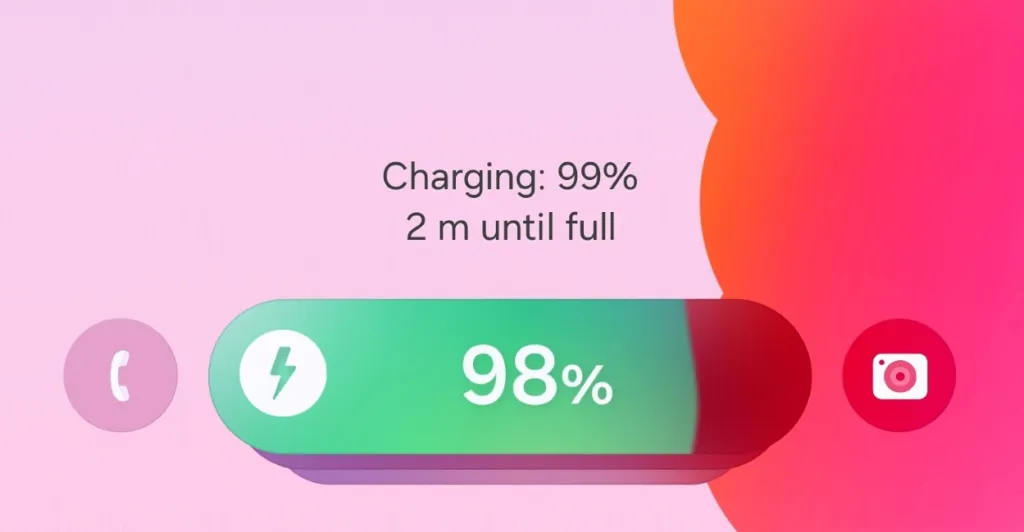
🎛️ 1. Adjust Gesture Sensitivity & Animation Speed
By default, Nowbar has Samsung’s optimized gestures, but you can fine-tune them:
🔧 How to Adjust Gesture Sensitivity
1️⃣ Go to Settings → Display → Navigation Bar.
2️⃣ Tap Nowbar (Enhanced Gestures).
3️⃣ Adjust the gesture sensitivity slider (higher = faster response, lower = slower).
💡 Pro Tip: If you’re getting accidental swipes, reduce sensitivity slightly.
🚀 Speeding Up or Slowing Down Animations
1️⃣ Open Settings → Advanced Features → Nowbar Animation Settings.
2️⃣ Select between Fast, Balanced, or Slow animations.
3️⃣ Tap Apply and test the changes.
✅ Faster animations give an instant response, while slower animations make the UI feel more fluid.
🖌️ 2. Changing the Nowbar Look & Transparency
Want a minimal or semi-transparent Nowbar? Samsung lets you customize its appearance:
🎨 How to Adjust Nowbar’s Look
1️⃣ Open Settings → Display → Navigation Bar.
2️⃣ Tap Nowbar Theme (available on supported models).
3️⃣ Choose from:
- Default Look (Opaque Bar)
- Semi-Transparent (Blends with wallpaper)
- Fully Transparent (For an immersive UI)
4️⃣ Tap Apply.
✅ Nowbar will blend better with your wallpaper and theme!
⚡ 3. Enabling Edge Swiping for Quick Navigation
Nowbar supports gesture shortcuts from the edges for faster multitasking.
🖐️ How to Enable Edge Swipe Gestures
1️⃣ Open Settings → Advanced Features → Nowbar Gestures.
2️⃣ Toggle Edge Swipe to ON.
3️⃣ Choose actions for Left & Right Edge Swipes:
- Swipe Left/Right: Switch between recent apps.
- Swipe & Hold: Open Smart Search.
- Double Tap Edge: Launch Split Screen Mode.
💡 Pro Tip: Edge gestures make one-handed navigation super smooth!
🔄 4. Customize Back Gesture & Smart Shortcuts
Nowbar offers an intelligent back gesture that can be adjusted based on your preference.
🔙 How to Customize the Back Gesture
1️⃣ Open Settings → Navigation Bar → Back Gesture Settings.
2️⃣ Choose Swipe from Side or Swipe from Bottom.
3️⃣ Enable Smart Back (which predicts when you want to go back vs. opening a side menu).
💡 Smart Back helps prevent accidental swipes when using side menus!
🚀 Adding Smart Shortcuts to Nowbar
You can assign shortcuts to Nowbar gestures:
1️⃣ Open Settings → Nowbar Customization → Quick Actions.
2️⃣ Assign functions like:
- Swipe Up & Hold: Launch Google Assistant.
- Double Tap: Open Clipboard History.
- Swipe Left/Right: Switch to the last app used.
✅ This lets you do more with fewer taps!
🛠️ 5. Advanced Customization with Good Lock (NavStar)
For ultimate control over Nowbar, Good Lock’s NavStar module lets you fully modify gestures, animations, and appearance.
📲 How to Install & Use NavStar
1️⃣ Download Good Lock from the Samsung Galaxy Store.
2️⃣ Open Good Lock → Install NavStar.
3️⃣ Inside NavStar, enable “Customize Navigation Bar”.
4️⃣ Customize:
- Gesture Speed & Animation Type.
- Background Color & Transparency.
- Custom Button Layout.
- Extra Actions (Clipboard, Screenshot, Search, etc.).
✅ With NavStar, you can even make Nowbar look like iOS or Pixel UI!
📌 Final Thoughts – How Far Can You Customize Nowbar?
Samsung’s Nowbar isn’t just a navigation tool—it’s an adaptive, customizable experience that can:
✅ Be tailored for fast or slow gestures.
✅ Change its appearance to blend with your UI.
✅ Use edge gestures for even quicker navigation.
✅ Work with Good Lock’s NavStar for deep customization.
💡 If you love a personalized UI, Samsung’s Nowbar is the best gesture system available!
⚔️ Nowbar vs. Traditional Navigation – What’s Different?
Samsung’s Nowbar in One UI 7 is a major upgrade over traditional navigation methods like 3-button navigation and classic gesture controls. But how exactly does it compare? Let’s break down the differences, improvements, and whether it’s truly better!

📌 1. Design & Appearance – Minimal vs. Classic UI
🔹 Nowbar (One UI 7) → Floating, minimal bar that adapts to content and apps.
🔹 Traditional Navigation → Fixed 3-button layout or standard gesture bar at the bottom.
✅ Nowbar is more immersive and blends into the UI, whereas traditional navigation is static and always visible.
🖐️ 2. Gesture Controls – Smarter & More Intuitive
| Feature | Nowbar (One UI 7) | Traditional Navigation |
|---|---|---|
| Back Gesture | Adaptive Smart Back (avoids accidental swipes) | Fixed swipe-back gesture (can interfere with side menus) |
| Multitasking | Swipe up & hold for Recent Apps, Edge Swipe for Quick Switch | Classic Swipe & Hold for Recent Apps |
| Home Gesture | Swipe up anywhere (customizable sensitivity) | Swipe up from center only |
| One-Handed Use | Easier edge gestures & custom shortcuts | More rigid gestures |
✅ Nowbar gestures feel smoother, smarter, and more flexible than traditional navigation.
⚡ 3. Performance & Animation Speed
🚀 Nowbar animations are faster, more dynamic, and fluid compared to previous navigation styles.
🔹 Traditional Navigation → Animations are static and less interactive.
🔹 Nowbar (One UI 7) → Uses real-time motion tracking for ultra-smooth interactions.
✅ Nowbar’s animations are closer to Apple’s iOS but even smoother and faster!
🛠️ 4. Customization Options – More Control in Nowbar
| Feature | Nowbar (One UI 7) | Traditional Navigation |
|---|---|---|
| Gesture Speed Control | ✅ Adjustable in Settings | ❌ Fixed |
| Custom Shortcuts | ✅ Assign actions to gestures | ❌ No customization |
| Transparency & Themes | ✅ Customizable look & feel | ❌ Standard design only |
| Edge Gestures | ✅ Enables quick side-swipe actions | ❌ Only supports basic gestures |
✅ Nowbar is way more customizable, especially with Good Lock’s NavStar module.
📊 5. Multitasking & Productivity Boost
Nowbar isn’t just about looks—it helps you work faster!
🔹 Traditional Navigation → You need multiple taps for actions.
🔹 Nowbar (One UI 7) → Lets you:
- Swipe to switch between apps instantly.
- Use Smart Edge Swipes for quick app transitions.
- Assign custom shortcuts for better workflow.
✅ Nowbar makes multitasking seamless and effortless.
📌 6. Which One is Better?
| Feature | Nowbar (One UI 7) | Traditional Navigation |
|---|---|---|
| Design & Aesthetics | ✅ Minimal, immersive | ❌ Static, always visible |
| Gesture Customization | ✅ Highly adjustable | ❌ Fixed settings |
| Performance & Speed | ✅ Faster, smoother animations | ❌ Slightly slower, rigid |
| Multitasking & Productivity | ✅ Smarter gestures & quick-switching | ❌ More taps needed |
| Ease of Use | ✅ One-handed friendly | ❌ Less intuitive |
🏆 Winner: Nowbar! 🎉
Samsung’s Nowbar in One UI 7 is a massive improvement over traditional navigation. It’s smarter, faster, more customizable, and designed for modern smartphone use.
💡 If you love smooth gestures and customization, Nowbar is the best navigation system Samsung has ever made!
🔥 Nowbar vs. iPhone’s Dynamic Island – Who Wins?
Samsung’s Nowbar in One UI 7 and Apple’s Dynamic Island are two of the most innovative UI features in recent years. But which one is truly better? Let’s compare them side by side in terms of usability, customization, animations, and real-world experience!
📌 1. What is Nowbar & Dynamic Island?
- 📱 Nowbar (One UI 7) → A smart, floating navigation bar that adapts dynamically to your gestures and improves multitasking.
- 🍏 Dynamic Island (iPhone) → A notification & multitasking hub built into the pill-shaped camera cutout at the top of the screen.
✅ Nowbar focuses on navigation & gestures.
✅ Dynamic Island focuses on notifications & background tasks.
⚡ 2. Design & UI Experience – Who Looks Better?
| Feature | Nowbar (One UI 7) | Dynamic Island (iPhone) |
|---|---|---|
| Position | Bottom of the screen | Top (around camera cutout) |
| Design | Minimal floating bar | Expanding pill animation |
| Customization | ✅ Highly customizable | ❌ No customization |
| Usage | Gesture-based navigation & shortcuts | Background task control & notifications |
| One-Handed Use | ✅ Designed for easy access | ❌ Hard to reach |
🏆 Winner: Nowbar!
Nowbar’s bottom placement makes it more intuitive and accessible, especially for one-handed use.
🔄 3. Functionality & Real-World Use
🖐️ Nowbar (One UI 7) – Smarter Navigation & Control
✅ Swipe-based navigation with customizable gestures.
✅ Quick app switching & multitasking via edge swipes.
✅ Works with any app without developers needing to optimize it.
🍏 Dynamic Island – Mini Notification Hub
✅ Expands for real-time updates (calls, music, AirDrop, etc.).
✅ Interactive touch controls for live activities.
✅ Requires app developers to optimize their apps for better usage.
🏆 Winner: Tie!
- If you prioritize navigation & productivity, Nowbar wins.
- If you want live notifications & quick info, Dynamic Island is better.
⚡ 4. Customization – One UI 7 Crushes iOS
| Feature | Nowbar (One UI 7) | Dynamic Island (iPhone) |
|---|---|---|
| Gesture Customization | ✅ Yes (via Good Lock) | ❌ No |
| Color & Transparency | ✅ Yes (custom themes) | ❌ No |
| Animations & Speed | ✅ Adjustable | ❌ Fixed |
| Shortcut Actions | ✅ Fully customizable | ❌ Limited actions |
🏆 Winner: Nowbar!
Samsung’s Good Lock modules (NavStar) allow deep customization, while Apple locks you into their design.
🚀 5. Performance & Smoothness – Who’s Faster?
💨 Nowbar (One UI 7) Animations
✅ Super fluid, fast & responsive.
✅ Uses predictive motion tracking for smoother interactions.
✅ Feels natural & effortless, similar to iOS but even smoother.
🍏 Dynamic Island Animations
✅ Highly polished & fluid.
✅ Uses Apple’s ProMotion 120Hz technology for ultra-smooth transitions.
✅ Feels slower & more animation-heavy compared to One UI 7.
🏆 Winner: Nowbar!
While both are smooth, Nowbar’s real-time motion tracking makes it feel snappier & more responsive.
📊 6. Which One is More Practical?
| Feature | Nowbar (One UI 7) | Dynamic Island (iPhone) |
|---|---|---|
| Navigation & Gestures | ✅ Best-in-class | ❌ Limited |
| Live Notifications & Alerts | ❌ No | ✅ Yes |
| Customization & Personalization | ✅ Yes | ❌ No |
| One-Handed Usability | ✅ Easier to reach | ❌ Harder to use |
| Developer Optimization Required? | ❌ No | ✅ Yes |
🏆 Overall Winner: Nowbar!
Nowbar offers better navigation, more customization, and a faster UI experience, making it the best innovation in One UI 7!
🧐 Final Verdict – Should Apple Copy Nowbar?
While Dynamic Island is great for notifications, Samsung’s Nowbar is more useful for daily navigation. If Apple copied Nowbar and improved iOS navigation, it would be a massive upgrade for iPhones!
💡 For Samsung users, One UI 7’s Nowbar is truly revolutionary and beats Dynamic Island in overall usability.
📌 Which Devices Support the Nowbar in One UI 7?
Samsung’s Nowbar is one of the biggest UI changes in One UI 7, bringing a smarter and more fluid navigation experience. However, not all Samsung devices will support this feature. Below is the complete list of devices that are expected to get Nowbar support in One UI 7.

✅ Samsung Devices That Support Nowbar in One UI 7
📱 Galaxy S Series
- Galaxy S25 Ultra 🛒 Buy Now on Amazon
- Galaxy S25+ 🛒 Buy Now on Amazon
- Galaxy S25 🛒 Buy Now on Amazon
- Galaxy S24 Ultra 🛒 Buy Now on Amazon
- Galaxy S24+ 🛒 Buy Now on Amazon
- Galaxy S24 🛒 Buy Now on Amazon
- Galaxy S23 Ultra
- Galaxy S23+
- Galaxy S23
- Galaxy S22 Ultra
- Galaxy S22+
- Galaxy S22
📖 Galaxy Z Series (Fold & Flip)
- Galaxy Z Fold 6 🛒 Buy Now on Amazon
- Galaxy Z Flip 6 🛒 Buy Now on Amazon
- Galaxy Z Fold 5 🛒 Buy Now on Amazon
- Galaxy Z Flip 5
- Galaxy Z Fold 4
- Galaxy Z Flip 4
- Galaxy Z Fold 3
- Galaxy Z Flip 3
📊 Galaxy A Series
- Galaxy A74 (Upcoming)
- Galaxy A73
- Galaxy A54
- Galaxy A53
- Galaxy A34
- Galaxy A33
🛒 Top A-Series Picks with One UI 7:
- Galaxy A54 🛒 Buy Now on Amazon
📈 Galaxy M Series
- Galaxy M54
- Galaxy M53
- Galaxy M34
📚 Galaxy F Series
- Galaxy F54
- Galaxy F23
📖 Galaxy Tab Series
- Galaxy Tab S10 Ultra 🛒 Buy Now on Amazon
- Galaxy Tab S10+ 🛒 Buy Now on Amazon
- Galaxy Tab S9 Ultra 🛒 Buy Now on Amazon
- Galaxy Tab S9 🛒 Buy Now on Amazon
- Galaxy Tab S8 Ultra
- Galaxy Tab S8+
- Galaxy Tab S8
❌ Devices That Won’t Get Nowbar Support
Unfortunately, older Galaxy devices will not support Nowbar due to hardware limitations. Here are some of the ineligible devices:
- Galaxy S21 series and older
- Galaxy Note series (Note 20, Note 10, etc.)
- Galaxy A52, A51, and older A-Series devices
- Galaxy M52 and older M-Series devices
- Galaxy F22, F21, and older F-Series devices
- Galaxy Tab S7 series and older tablets
🔍 How to Check If Your Device Supports Nowbar?
📢 Method 1: Through One UI 7 Settings
- Go to Settings → Display.
- Look for Nowbar or Navigation Settings.
- If Nowbar is listed, your device supports it.
🛠️ Method 2: Check via Samsung Members App
- Open the Samsung Members app.
- Go to Beta Features or UI Updates.
- Search for Nowbar in the new features list.
📥 Method 3: Wait for an Official Update
Samsung may extend Nowbar support to more devices with future updates, so keep your device updated!
📌 Final Thoughts
Samsung’s Nowbar in One UI 7 is a major step forward in UI navigation, but it’s not available on all devices. If you’re looking for a phone or tablet that fully supports Nowbar, check out the latest Galaxy S, Z, A, M, and Tab S series models.
🔹 Want to experience Nowbar? Upgrade to a supported device today! 🚀
🚀 Tips & Tricks – Getting the Most Out of Nowbar in One UI 7
Samsung’s Nowbar is a game-changing navigation system introduced in One UI 7, making interactions smoother, faster, and more efficient. However, to fully utilize its potential, you need to know the hidden features, gestures, and customization options that can enhance your experience.
Below are some of the best tips & tricks to get the most out of Nowbar on your Galaxy device!
✨ 1. Enable One-Handed Mode for Quick Access
📌 Why? If you have a larger screen device (like the Galaxy S Ultra or Fold series), Nowbar can sometimes be hard to reach. One-handed mode makes it easier to interact with.
🔹 How to Enable One-Handed Mode:
- Open Settings → Advanced Features → One-Handed Mode.
- Toggle On the feature.
- Swipe down on the gesture bar (Nowbar) to activate it.
🔍 Tip: This is especially useful when using Nowbar for app switching!
🎯 2. Master Swipe Gestures for Faster Navigation
Nowbar supports intuitive gestures that allow you to move between apps and navigate faster than ever.
✅ Useful Gestures:
- Swipe left/right on the Nowbar → Switch between recent apps (Similar to iPhone’s gesture).
- Swipe up & hold → Access Recent Apps (Multitasking).
- Swipe up quickly → Go to Home Screen.
- Swipe up from edges → Back Gesture (Works like traditional navigation).
💡 Bonus: If you use Samsung DeX, Nowbar gestures work seamlessly on a bigger screen too!
🎨 3. Customize Nowbar Appearance (Good Lock’s NavStar)
📌 Why? Want to change the look and feel of Nowbar? NavStar (a Good Lock module) lets you fully customize it!
🔹 How to Customize Nowbar with NavStar:
- Install the Good Lock app from Galaxy Store.
- Open Good Lock → Install NavStar module.
- Open NavStar → Enable Nowbar Customization.
- Change Colors, Transparency, Button Layouts, and More!
🎨 Personalization Options Include:
✔ Change Nowbar’s color & opacity.
✔ Add custom buttons (like screenshot, Google Assistant, etc.).
✔ Adjust size & position for better reachability.
💡 Tip: You can even hide the Nowbar completely if you prefer a full-screen experience!
📌 4. Enable Edge Swipe for Quick App Switching
Instead of manually opening the Recent Apps screen, Nowbar’s Edge Swipe feature lets you quickly jump between your last used apps!
🔹 How to Enable Edge Swipe:
- Go to Settings → Display → Navigation Bar.
- Enable Gesture Hints (for smoother navigation).
- Now, swipe left/right on Nowbar to instantly switch apps.
🎭 Perfect For:
✔ Multitasking users who switch between apps frequently.
✔ Gamers who quickly jump between Discord & games.
✔ Power users who manage multiple apps at once.
⚡ 5. Speed Up Animations for Even Faster Navigation
📌 Why? Samsung’s One UI 7 animations are smooth, but if you want even faster responsiveness, reducing animation speed boosts performance.
🔹 How to Speed Up Animations:
- Open Settings → Developer Options (Enable it by tapping “Build Number” 7 times in “About Phone”).
- Scroll to Window Animation Scale, Transition Animation Scale, Animator Duration Scale.
- Set all to 0.5x or turn them off for a snappier feel.
🚀 Result: Your phone will feel twice as fast, and Nowbar transitions will be near-instant!
🎮 6. Use Nowbar for Gaming – Minimize Interruptions
Nowbar helps prevent accidental gestures while gaming by locking gestures temporarily.
🔹 How to Enable Nowbar Gaming Mode:
- Open Game Booster → Advanced Features.
- Enable “Block Gestures on Navigation Bar”.
- While gaming, Nowbar will stay locked, preventing accidental swipes & interruptions.
🎯 Perfect for:
✔ Competitive gaming (PUBG, Call of Duty, Genshin Impact).
✔ Avoiding frustrating accidental exits.
🔄 7. Auto-Hide Nowbar for a Cleaner UI
📌 Why? If you prefer a full-screen look, you can auto-hide Nowbar and still use gestures for navigation.
🔹 How to Auto-Hide Nowbar:
- Go to Settings → Display → Navigation Bar.
- Enable “Auto-Hide Nowbar”.
- Now, Nowbar will disappear when not in use but reappear when you swipe up.
🚀 Gives a cleaner, more immersive experience (great for minimalists)!
💡 Bonus Tip: Use Nowbar in Samsung DeX for Laptop-Like Controls
If you use Samsung DeX, Nowbar acts like a trackpad or navigation tool.
✅ Nowbar Features in DeX Mode:
- Swipe up to return to the home screen (like a macOS Dock).
- Swipe left/right to quickly switch between running apps.
- Use multi-finger gestures for better multitasking.
💻 Perfect for users who turn their Galaxy phone into a PC-like experience!
📌 Final Thoughts – Mastering Nowbar for the Best Experience
Samsung’s Nowbar in One UI 7 is a huge leap forward in smartphone navigation. Whether you want faster gestures, more customization, or a seamless multitasking experience, these tips & tricks will help you get the most out of it.
👉 Now it’s your turn! Which Nowbar trick do you love the most? Let me know, and I’ll help you optimize it even further! 😊
🚀 Final Thoughts – Is the Nowbar a Revolutionary Feature?
Samsung’s Nowbar in One UI 7 introduces a fresh, intuitive approach to navigation, making smartphone interactions smoother and more dynamic. But does it truly revolutionize the way we use our phones? Let’s break it down.
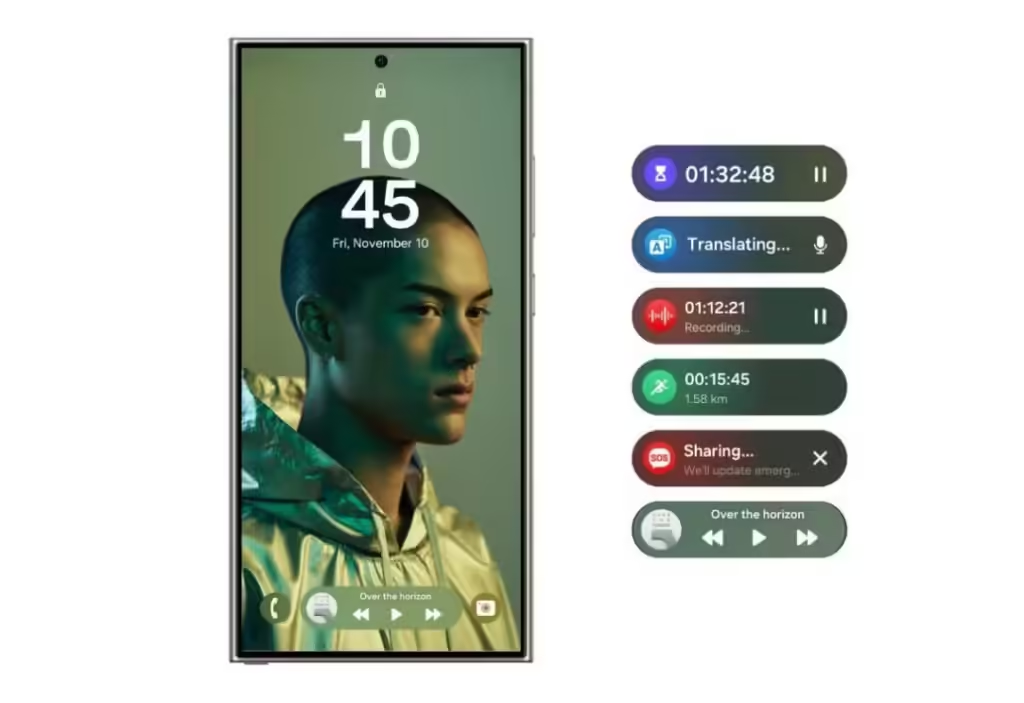
✅ What Makes Nowbar Stand Out?
Samsung’s Nowbar isn’t just a visual redesign; it’s an entirely new way of interacting with your phone. It brings:
✔ Seamless Gesture Navigation – Intuitive swipe gestures for faster, smoother navigation.
✔ Improved Multitasking – Quick app switching & better recent apps management.
✔ Customization via Good Lock – Personalize animations, gestures, and responsiveness.
✔ A More Fluid UI – Faster, more responsive animations than previous One UI versions.
✔ Edge-to-Edge Experience – Minimizes the need for traditional buttons, creating a cleaner look.
🚀 A True Evolution, But Not Perfect Yet
While Nowbar improves One UI’s usability, there are some limitations:
🔹 Learning Curve for New Users – Traditional navigation users might need time to adapt.
🔹 No Full Customization by Default – You need Good Lock’s NavStar to tweak it properly.
🔹 Not Yet Available on All Galaxy Devices – Limited to flagships & newer models.
💡 Verdict: A Game-Changer for Samsung’s Future?
🔥 Yes! Nowbar is one of the most innovative features in One UI 7, offering a smoother, more immersive navigation system. It bridges the gap between Android and iOS gestures while maintaining Samsung’s signature flexibility.
📌 Revolutionary? Maybe not yet, but it’s a bold step forward that sets the foundation for future Samsung UI innovations.
👉 What do you think? Is Nowbar a revolution or just an evolution? Let me know your thoughts! 😊




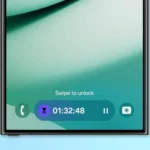




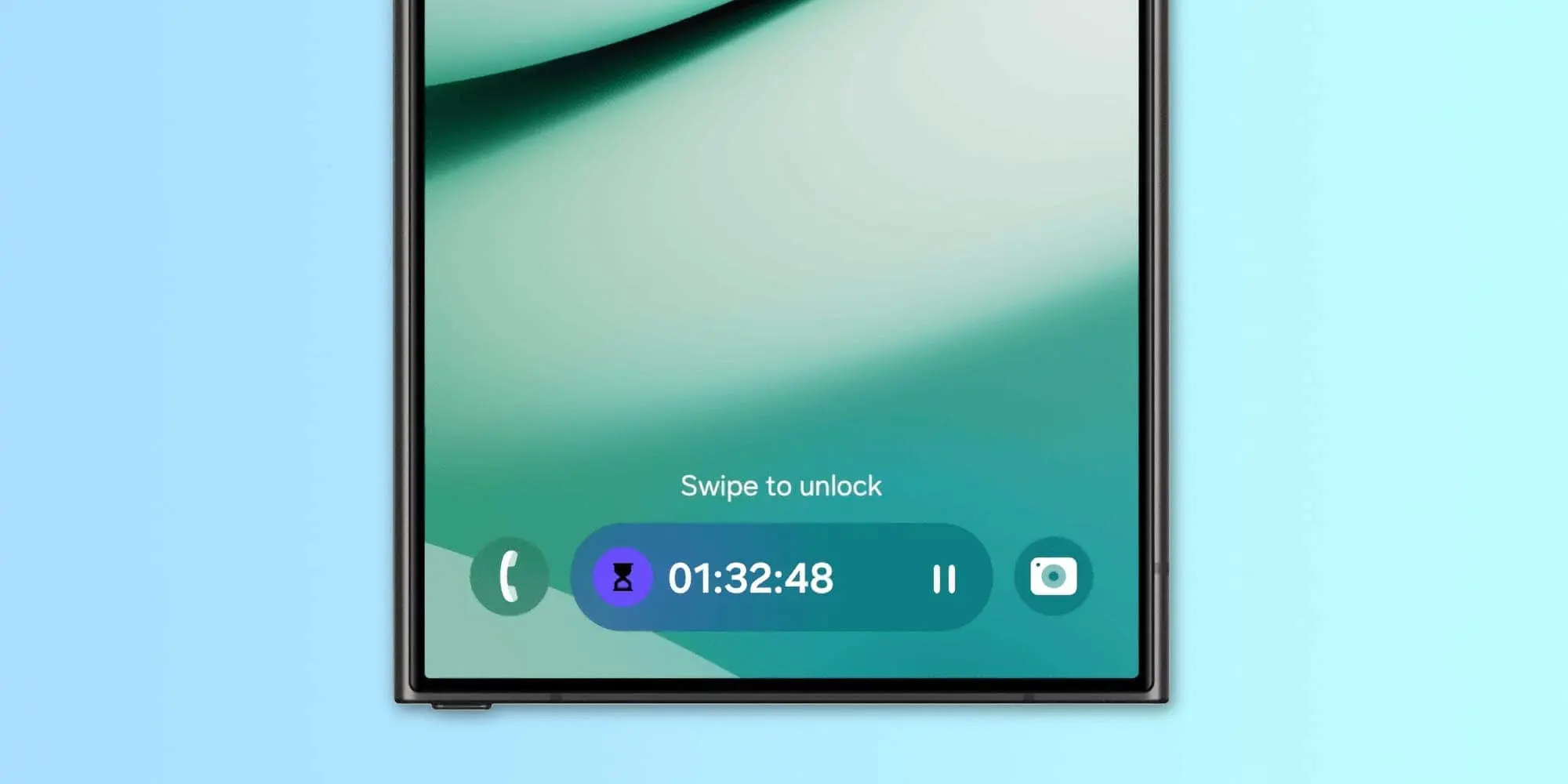








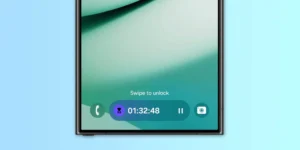





Post Comment