
How to Download & Install One UI 7 Beta?
📌 What is One UI 7 Beta? 🚀
Samsung’s One UI 7 Beta is an early-access program that allows Galaxy users to experience the latest features, design changes, and performance upgrades before the official release. This beta program helps Samsung gather feedback from users to fix bugs, improve stability, and enhance the overall user experience.

🔥 Why Join the One UI 7 Beta?
🔹 🚀 Get Early Access: Be among the first to try new UI enhancements, AI features, and performance improvements before the official rollout.
🔹 🛠️ Help Improve Stability: Report bugs and share feedback to help Samsung refine One UI 7 for a smoother and more optimized experience.
🔹 🎨 Experience New Features First: Get hands-on with redesigned icons, animations, system optimizations, and AI-powered enhancements.
🔹 📱 Exclusive to Samsung Users: Available for select flagship Galaxy devices, including the Galaxy S, Z, and Tab series (eligibility varies by region).
📢 Important Things to Know Before Installing
⚠️ Beta software may have bugs! Expect occasional crashes, app incompatibilities, and performance issues.
📌 Backup your data before installing to prevent any data loss.
🔄 You can downgrade back to One UI 6 if needed (but it requires a reset).
📋 One UI 7 Beta Eligible Devices 🚀
As of now, Samsung has limited the One UI 7 Beta program to the Galaxy S24 series. If you own one of these models, you can enroll and experience the beta update before the official release.
📱 ✅ Eligible Devices:
- Galaxy S24
- Galaxy S24+
- Galaxy S24 Ultra
🔹 Other Galaxy devices, including the S23 series, Z Fold/Flip series, and Tab S9 series, may receive the update later, but they are not part of the initial beta rollout.
🌍 Regions Where One UI 7 Beta is Available
Samsung has made the beta program available in select countries, including:
🇺🇸 United States
🇬🇧 United Kingdom
🇮🇳 India
🇩🇪 Germany
🇰🇷 South Korea
🇨🇳 China
🇵🇱 Poland
📌 More regions may be added later as Samsung expands the beta program.
📝 How to Sign Up for One UI 7 Beta Program 🚀
If you own a Galaxy S24, S24+, or S24 Ultra, you can enroll in the One UI 7 Beta Program using the Samsung Members app. Follow these simple steps to get started!
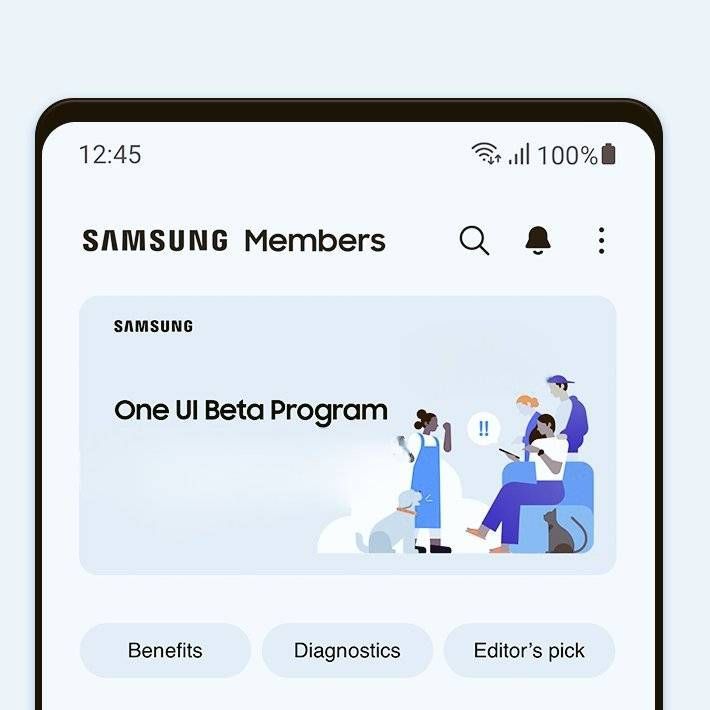
✅ Step-by-Step Guide to Join One UI 7 Beta
🔹 Step 1: Open the Samsung Members app on your Galaxy S24 series device. (Make sure it’s updated to the latest version!)
🔹 Step 2: Look for the One UI 7 Beta Program banner on the home screen. If you don’t see it, check the “Notices” section.
🔹 Step 3: Tap the banner and select “Enroll” to join the beta program.
🔹 Step 4: Read the terms and conditions, then confirm your participation.
🔹 Step 5: Once enrolled, go to Settings → Software update → Download and install to check for the One UI 7 Beta update.
🔹 Step 6: Download and install the beta update. Your device will restart to apply the new software.
🔥 Things to Know Before Enrolling
⚠️ Beta software may have bugs – expect occasional crashes or app incompatibilities.
📌 Backup your important data before installing to prevent any data loss.
🔄 You can leave the beta program and roll back to One UI 6 if needed (but a factory reset is required).
📥 Step-by-Step Guide to Download & Install One UI 7 Beta 🚀
If you’ve successfully enrolled in the One UI 7 Beta Program, follow this guide to download and install the update on your Galaxy S24 series device.
✅ Step-by-Step Installation Guide
🔹 Step 1: Ensure Your Device is Ready
✔️ Battery: Charge your phone to at least 50% (100% recommended).
✔️ Storage: Free up at least 5GB of space for the update.
✔️ Backup: Use Samsung Cloud or Smart Switch to back up important data.
🔹 Step 2: Connect to Wi-Fi & Check for Updates
✔️ Open Settings → Software Update → Download and Install.
🔹 Step 3: Download One UI 7 Beta
✔️ If enrolled, you’ll see the One UI 7 Beta update available. Tap Download and wait for the process to complete.
🔹 Step 4: Install the Update
✔️ Once downloaded, tap Install Now to start the update.
✔️ Your phone will restart automatically to complete the installation.
🔹 Step 5: Set Up & Explore One UI 7 Beta
✔️ After rebooting, follow the on-screen instructions to finish setup.
✔️ Explore new features, AI improvements, and UI changes in One UI 7!
⚠️ Important Notes
📌 Expect bugs & minor issues – this is a beta version!
📌 Some apps may not be fully compatible with One UI 7 Beta.
📌 If you experience major issues, you can downgrade back to One UI 6 (requires a factory reset).
🔥 What’s New in One UI 7 Beta? 🚀
Samsung’s One UI 7 Beta brings exciting new features, AI-powered enhancements, smoother animations, and improved customization to Galaxy devices. Here’s a detailed look at everything new in One UI 7 Beta!
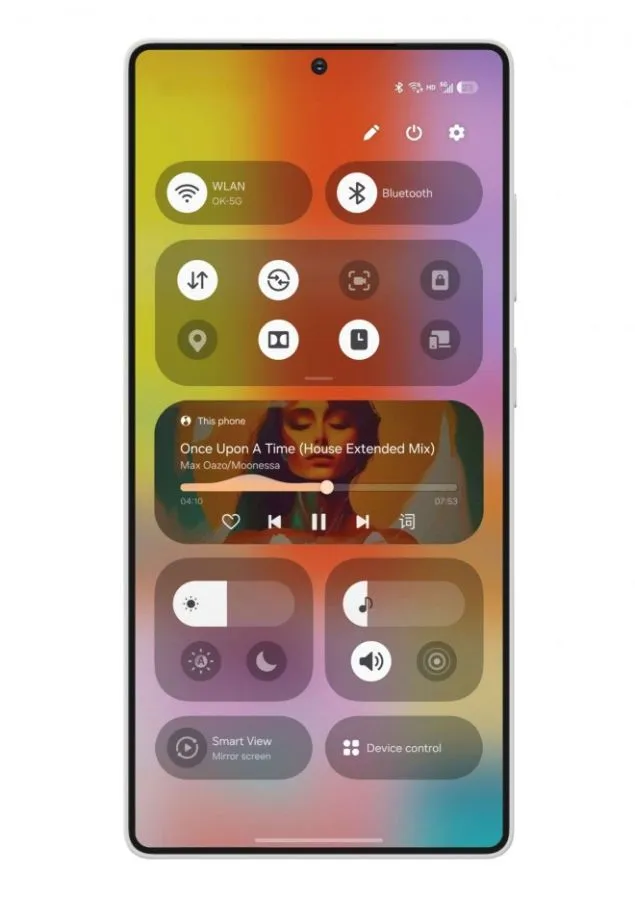
🎨 1. Revamped UI & Design Enhancements
✔️ Refined Animations: Smoother and faster transitions for a more fluid experience.
✔️ New Quick Panel Design: Improved layout with easier access to toggles.
✔️ Updated App Icons & System Elements: A more polished and modern look.
✔️ Dynamic Wallpapers: AI-generated wallpapers that change based on your usage.
🤖 2. AI-Powered Features & Smart Enhancements
✔️ Samsung AI Assistant: Improved AI-driven suggestions and automation.
✔️ Live Translate in Calls: Real-time voice translation during phone calls.
✔️ AI-Powered Text Summarization: Built into Samsung Notes and Messages.
✔️ Advanced Photo Remastering: AI-enhanced editing tools for better image quality.
⚡ 3. Performance & Battery Optimizations
✔️ Faster App Launch Times: Optimized system performance for smoother multitasking.
✔️ Improved RAM Management: Better memory allocation for a lag-free experience.
✔️ Battery Life Enhancements: New power-saving modes and efficiency improvements.
🛠️ 4. Privacy & Security Upgrades
✔️ Enhanced App Permissions: More control over app access to location, camera, and microphone.
✔️ Auto-Block Unknown Trackers: Detects and blocks unwanted tracking attempts.
✔️ Samsung Knox Upgrades: Better protection against malware and phishing attacks.
🔄 5. New Multitasking & Productivity Features
✔️ Improved Split-Screen & Pop-Up View: Easier window resizing and app interactions.
✔️ Samsung DeX Upgrades: Better UI scaling for external displays.
✔️ New Gesture Controls: Faster navigation with improved gesture-based controls.
🎯 Final Thoughts
One UI 7 Beta brings faster performance, smarter AI, and a cleaner UI while refining the overall user experience. 📱💨
⚠️ Common Issues & How to Fix Them in One UI 7 Beta 🔧
Since One UI 7 Beta is still in development, some users may experience bugs, crashes, and performance issues. Here are the most common problems and how to fix them!
🔄 1. Battery Draining Too Fast
🚨 Issue: Some users notice faster battery drain after updating.
✅ Fix:
✔️ Check battery usage: Go to Settings → Battery & device care → Battery usage to identify power-hungry apps.
✔️ Enable Power Saving Mode: Reduce background activity.
✔️ Restart your phone after the update to optimize performance.
✔️ Clear Cache Partition:
1️⃣ Turn off your phone.
2️⃣ Press & hold Power + Volume Up until the Samsung logo appears.
3️⃣ Use volume buttons to select Wipe Cache Partition, then confirm.
📶 2. Wi-Fi & Mobile Data Issues
🚨 Issue: Slow or unstable internet connection.
✅ Fix:
✔️ Toggle Airplane Mode ON/OFF to reset connections.
✔️ Forget & Reconnect Wi-Fi:
- Go to Settings → Connections → Wi-Fi, tap on your network, and select Forget Network. Then reconnect.
✔️ Reset Network Settings: - Settings → General Management → Reset → Reset Network Settings.
🎵 3. Bluetooth Not Connecting Properly
🚨 Issue: Bluetooth devices fail to connect or disconnect randomly.
✅ Fix:
✔️ Forget and Re-pair the Device:
- Settings → Connections → Bluetooth, tap the device and select Forget. Then reconnect.
✔️ Toggle Bluetooth Off & On after restarting the phone.
✔️ Reset Bluetooth Settings: Same as Reset Network Settings.
📱 4. App Crashes & Freezing
🚨 Issue: Apps force close or lag unexpectedly.
✅ Fix:
✔️ Update all apps from Galaxy Store & Play Store.
✔️ Clear app cache/data:
- Settings → Apps → Select app → Storage → Clear Cache (if the issue persists, select Clear Data).
✔️ Uninstall & Reinstall Problematic Apps.
🔊 5. No Sound or Audio Issues
🚨 Issue: No sound from speakers or Bluetooth devices.
✅ Fix:
✔️ Check Volume Settings: Press Volume Up and ensure Sound Mode is set to Sound, not Mute.
✔️ Disable Dolby Atmos Temporarily:
- Settings → Sounds and Vibration → Sound Quality and Effects → Turn Off Dolby Atmos.
✔️ Restart your phone after adjusting audio settings.
🔄 6. Device Overheating
🚨 Issue: Phone gets hot while using apps or charging.
✅ Fix:
✔️ Close background apps using Device Care in Settings.
✔️ Disable Fast Charging:
- Settings → Battery & Device Care → More Battery Settings → Turn Off Fast Charging.
✔️ Avoid gaming or heavy tasks while charging.
🛑 7. How to Roll Back to One UI 6 (Exit Beta Program)
🚨 Issue: Severe bugs, battery drain, or performance issues.
✅ Fix:
✔️ Open Samsung Members App → Go to Beta Program Section → Tap “Withdraw”.
✔️ Manually install stable firmware using Samsung Smart Switch (this requires a factory reset).
🎯 Final Thoughts
One UI 7 Beta is packed with new features, but bugs are expected! These quick fixes should help improve performance. 🛠️
🔄 How to Roll Back to One UI 6 from One UI 7 Beta (Downgrade Guide) 🚨
If you’re experiencing bugs, performance issues, or battery drain on One UI 7 Beta, you can exit the beta program and downgrade back to stable One UI 6. Here’s a step-by-step guide to do it safely!
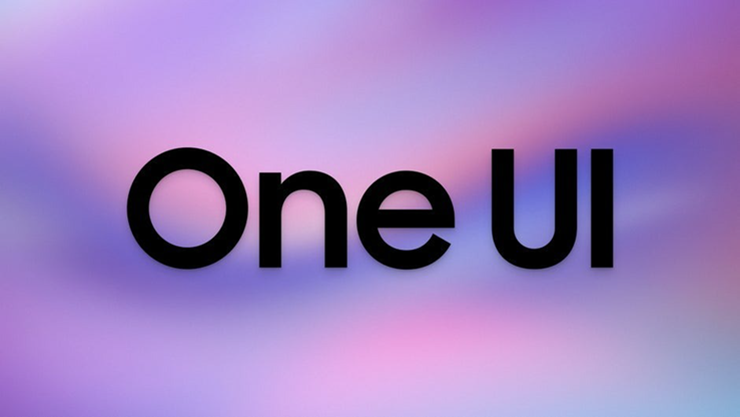
⚠️ Important Notes Before Downgrading
✅ Downgrading requires a factory reset, so all data will be erased. Backup your important files via:
- Samsung Cloud → Settings → Accounts and Backup → Samsung Cloud → Backup
- Smart Switch on PC (recommended)
✅ Your phone must have at least 50% battery (100% recommended).
✅ Once downgraded, you CANNOT rejoin the beta program until the next official release.
📥 Method 1: Rollback via Samsung Members App (Easiest Way)
1️⃣ Open the Samsung Members app on your phone.
2️⃣ Go to the Beta Program Section.
3️⃣ Tap “Withdraw from Beta Program”.
4️⃣ Restart your phone.
5️⃣ Now, manually install One UI 6 stable firmware by following the next steps.
💻 Method 2: Downgrade Using Samsung Smart Switch (PC Method – Recommended)
1️⃣ Download & Install Smart Switch on your PC
2️⃣ Connect your phone to your PC via USB and launch Smart Switch.
3️⃣ Click on “More” (⋮) → Choose “Emergency Software Recovery & Initialization.”
4️⃣ Select your device model and follow on-screen instructions.
5️⃣ Smart Switch will download the stable One UI 6 firmware and reinstall it on your phone.
6️⃣ After the downgrade, your phone will restart, and you can restore your backup.
🛠 Method 3: Downgrade Using Odin (Advanced Users Only)
This method requires flashing official firmware manually. Only use it if Smart Switch doesn’t work.
1️⃣ Download Odin and official One UI 6 firmware for your device from SamMobile or [Frija Firmware Downloader].
2️⃣ Boot your phone into Download Mode:
- Turn off the phone.
- Press Power + Volume Down until the warning screen appears.
- Press Volume Up to enter Download Mode.
3️⃣ Connect your phone to a PC and use Odin to flash the stable firmware.
🎯 Final Thoughts
Downgrading from One UI 7 Beta to One UI 6 is possible, but it requires a full reset. If you want a smooth experience, the Samsung Smart Switch method is the best option.
🤔 Is It Really Necessary to Use One UI 7 Beta?
Before jumping into the One UI 7 Beta, you might be wondering:
- Is it worth the risk?
- Will it improve my experience?
- Should I wait for the stable update?
Let’s break it down! 👇
✅ Why You Should Try One UI 7 Beta
1️⃣ Early Access to New Features 🚀
- Experience latest UI changes, animations, and performance improvements before others.
- Get a first look at new customization options, AI features, and battery optimizations.
2️⃣ Help Improve the Final Version 🛠
- Samsung collects feedback to fix bugs and optimize features before the official release.
- Your reports can shape the final version.
3️⃣ Performance Boost (Sometimes!) ⚡
- Some beta versions improve smoothness and efficiency.
- New updates often bring faster animations and better RAM management.
❌ Why You Might Want to Avoid It
1️⃣ Bugs & Stability Issues 🐞
- Beta software isn’t fully stable—expect app crashes, lag, and performance hiccups.
- Some apps (banking, games, etc.) may not work properly.
2️⃣ Battery Drain & Heating Issues 🔋🔥
- Since the software is in testing, battery life may take a hit.
- Background processes may consume more power than usual.
3️⃣ Compatibility Problems 📵
- Some third-party apps might not support One UI 7 yet.
- Features like Samsung Pay or Secure Folder could stop working.
4️⃣ Difficult to Roll Back ⏳
- Exiting the beta requires a full reset (meaning you’ll lose all data if you don’t back up).
- Stable updates take months—so you’re stuck with the beta unless you downgrade manually.
🏆 Final Verdict: Should You Use One UI 7 Beta?
✅ YES, if:
- You love testing new features before they’re released.
- You don’t mind occasional bugs and performance issues.
- You can handle a full reset if you need to downgrade.
❌ NO, if:
- You use your phone for work or critical apps.
- You need reliable performance & long battery life.
- You don’t want to risk data loss when downgrading.
💡 Best Option?
🔹 If you have a secondary device, install the beta on it instead of your daily driver!
🔹 If you prefer a stable experience, it’s best to wait for the official One UI 7 release.
🛒 Buy Samsung Galaxy S25 & S24 Series – Support Us with Affiliate Links!
By purchasing through these Amazon affiliate links, you help support our website at no extra cost to you! 🚀

📌 Samsung Galaxy S25 Series – Amazon Affiliate Links
🔹 Galaxy S25 – Buy on Amazon 🔗
🔹 Galaxy S25+ – Buy on Amazon 🔗
🔹 Galaxy S25 Ultra – Buy on Amazon 🔗
📌 Samsung Galaxy S24 Series – Amazon Affiliate Links
🔹 Galaxy S24 – Buy on Amazon 🔗
🔹 Galaxy S24+ – Buy on Amazon 🔗
🔹 Galaxy S24 Ultra – Buy on Amazon 🔗
✅ Why Use Our Links?
- 💰 Same Price, More Support! Your purchase doesn’t cost extra but helps us keep delivering great content.
- 🔥 Best Deals & Offers – We update links with the latest discounts and trade-in options.
❓ One UI 7 Beta – Frequently Asked Questions (FAQs)
Here are some common questions about the One UI 7 Beta, including eligibility, installation, rollback, and troubleshooting.
🔹 General Questions
1️⃣ What is One UI 7 Beta?
One UI 7 Beta is a pre-release version of Samsung’s upcoming software update, allowing users to test new features before the official rollout.
2️⃣ Who is eligible for One UI 7 Beta?
Currently, only the Samsung Galaxy S24, S24+, and S24 Ultra are eligible for the beta. More devices may be added later.
3️⃣ How do I sign up for One UI 7 Beta?
- Open the Samsung Members app 📲.
- Find the One UI Beta Program banner and tap on it.
- Enroll your device and download the update from Settings → Software Update.
🔹 Installation & Compatibility
4️⃣ Will One UI 7 Beta delete my data?
No, updating to the beta will not erase your data. However, if you want to roll back to One UI 6, a factory reset is required.
5️⃣ Can I install One UI 7 Beta on my daily driver?
You can, but it’s not recommended if you rely on your phone for work, banking apps, or gaming. Beta versions often have bugs, crashes, and performance issues.
6️⃣ Will all apps work on One UI 7 Beta?
Not necessarily. Some apps, especially banking, security, and third-party apps, may crash or not function properly.
🔹 Performance & Issues
7️⃣ Is One UI 7 Beta stable?
Since it’s a beta version, expect bugs, UI glitches, battery drain, and app crashes. Samsung releases updates to fix major issues, but it won’t be as stable as the official release.
8️⃣ Will One UI 7 Beta improve battery life?
Most early betas tend to have worse battery life due to unoptimized processes. Samsung usually fixes this in later beta updates.
9️⃣ My phone is overheating after installing One UI 7 Beta. What should I do?
- Restart your phone after installation.
- Clear cache from Recovery Mode.
- Check for app updates in the Play Store and Galaxy Store.
🔹 Rollback & Exiting the Beta
🔟 How do I roll back to One UI 6?
You must withdraw from the Beta program and use Samsung Smart Switch or Odin to reinstall One UI 6. Check out our One UI 7 downgrade guide for full steps.
1️⃣1️⃣ Will I get the official One UI 7 update after using the Beta?
Yes! Once One UI 7 stable is released, you will automatically receive the official update without needing to downgrade.
🔹 Other Questions
1️⃣2️⃣ How often does Samsung update the Beta?
Samsung typically releases a new beta update every 2-3 weeks based on feedback.
1️⃣3️⃣ When will the official One UI 7 update be released?
The stable One UI 7 release is expected between October and December 2024, depending on your region and device.
1️⃣4️⃣ Can I leave feedback about bugs in the Beta?
Yes! You can report issues directly in the Samsung Members app under the Beta Feedback section.
🔹 Still have questions? Let me know, and I’ll add them to the list! 🚀




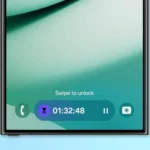




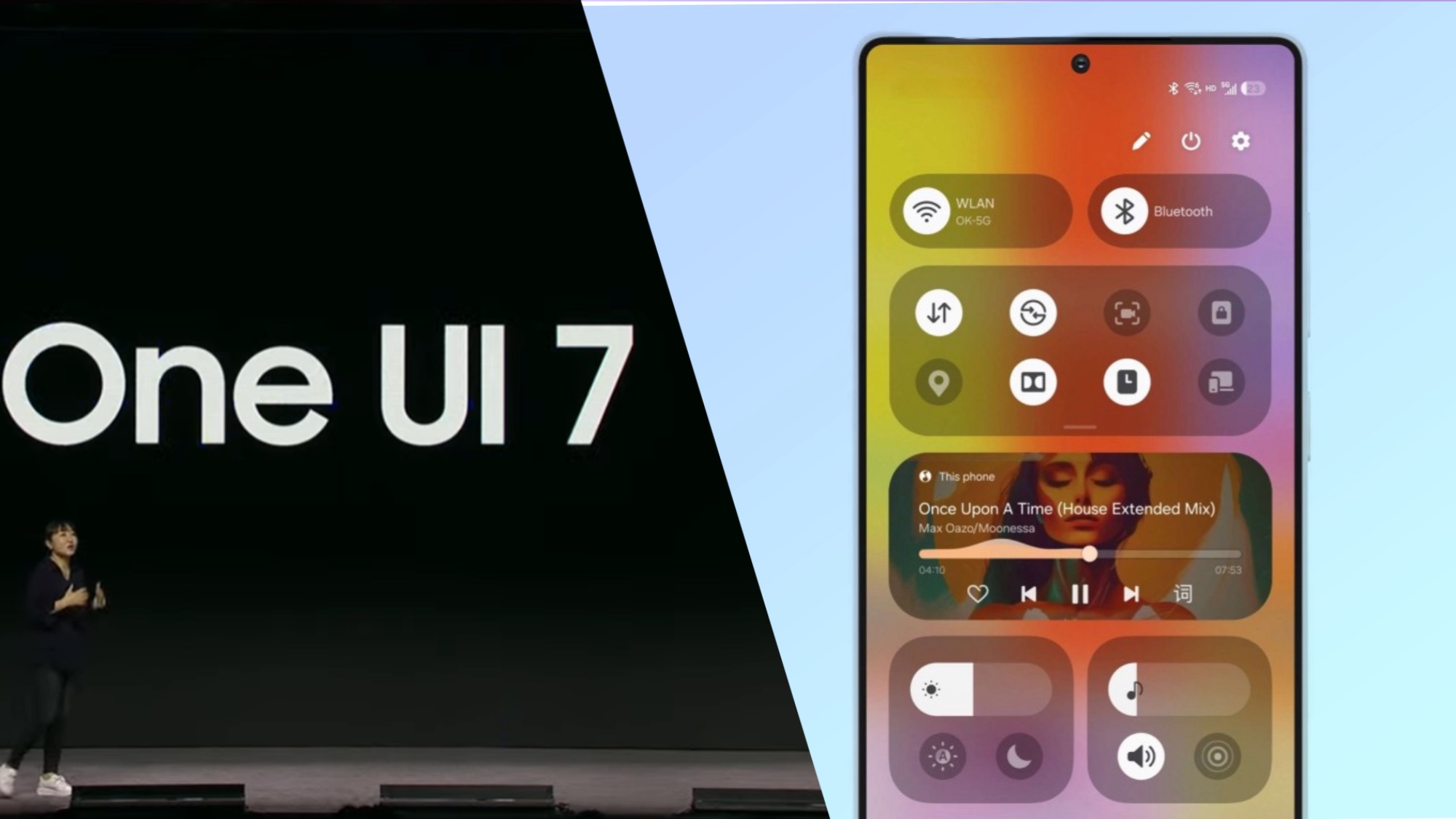








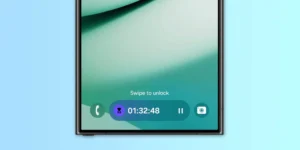





Post Comment