
Samsung DeX – The Ultimate Desktop Experience
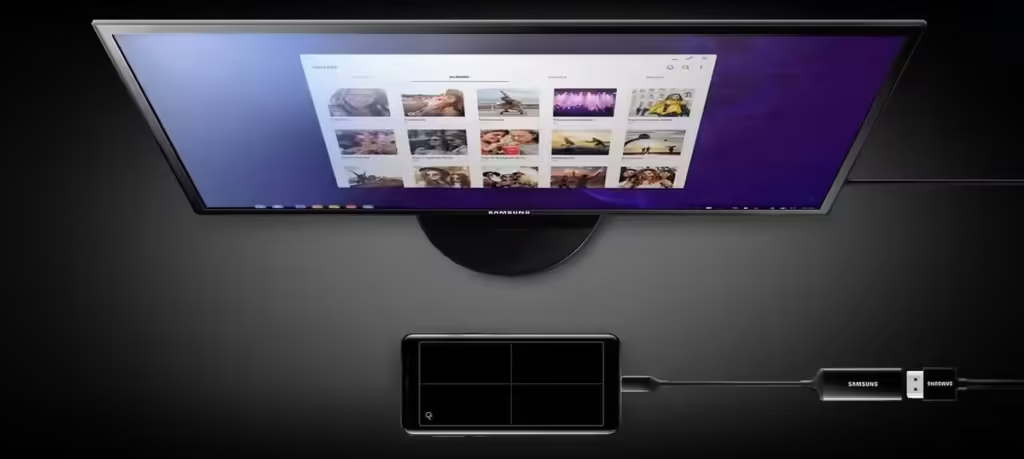
Samsung DeX is a powerful tool that transforms select Samsung Galaxy devices into full-fledged desktop workstations. This feature turns your phone or tablet into a desktop-like interface, equipped with a taskbar, multi-window support, file management, and much more—all from the palm of your hand. Here’s a deep dive into DeX, covering its extensive features, real-world applications, and whether it could potentially replace a traditional laptop or desktop setup.
What is Samsung DeX? 🤔
Samsung DeX, which stands for “Desktop Experience,” was designed to expand the versatility of Samsung Galaxy devices, bridging the gap between mobile and desktop. DeX lets you connect your device to an external monitor, PC, or TV, transforming the Android interface into a desktop-like environment. This includes a taskbar, application menu, and windowed apps, creating a familiar layout for those used to Windows or macOS.
Getting Started with Samsung DeX: Connection Options 📲
Setting up Samsung DeX is simple, with several ways to connect:
- HDMI Adapter: Use a USB-C to HDMI adapter to connect your device directly to a monitor.
- Wireless Connection: For Miracast-compatible TVs, DeX can connect wirelessly—ideal for quick setups without extra cables.
- DeX on PC or Mac: Run DeX as a desktop application on your PC or Mac, allowing for a seamless multi-screen experience between your phone and computer.
Once connected, your Galaxy device’s interface will switch to a desktop layout, complete with taskbar and windowed apps.
Key Features of Samsung DeX 🌟
1. Desktop-Like Interface 🖱️
- Taskbar and Start Menu: Access your apps from the taskbar, toggle between open windows, and enjoy the convenience of a “Start” menu.
- Multi-Window and Resizable Apps: Open multiple apps at once, resize and rearrange them just like you would on a PC.
- Drag-and-Drop Functionality: Easily move files between windows and apps for a smooth workflow.
2. Full-Screen and Optimized Apps 📑
Samsung has collaborated with developers to optimize popular productivity apps for DeX. Microsoft Office, Adobe Acrobat, Google Docs, and other productivity tools run seamlessly on DeX, providing a full-screen experience that feels close to traditional desktop software.
3. File Management System 📂
- Drag-and-Drop Support: Move files between folders or windows easily.
- Access to Cloud Storage: Connect Google Drive, Dropbox, or Samsung Cloud for on-the-go access to files.
- File Browsing: The built-in file browser is user-friendly and includes options for file transfers, deletions, and sharing.
4. Built-In Keyboard Shortcuts ⌨️
Many traditional shortcuts, such as Alt+Tab for app switching or Ctrl+C for copying, are supported. If you’re using a Bluetooth or wired keyboard, these shortcuts can greatly speed up your workflow.
5. Multitasking Capabilities 🖥️
Samsung DeX supports multitasking by allowing users to work across multiple app windows. This is ideal for professionals who need to reference documents while working, students who take notes while attending online classes, or anyone who wants to enhance productivity.
6. Independent Device Functionality 📱
Even when DeX is activated on an external display, your Galaxy device retains its core functions. You can still make calls, send messages, or use mobile apps without interrupting your DeX session.
The Pros and Cons of Samsung DeX: Is It Worth It? 🤔
Pros ✅
- Portable PC Alternative: Offers a portable productivity solution for those who want to work on the go without carrying a laptop.
- Minimal Setup: Plug and play with HDMI or wireless connections make DeX quick and easy to set up.
- Versatile App Compatibility: Major productivity apps are optimized for DeX, offering a high level of functionality.
- Cost-Effective: If you already have a Galaxy device, DeX is free to use and doesn’t require additional hardware other than an HDMI adapter.
Cons ❌
- Limited Software Availability: DeX relies on Android apps, so it lacks compatibility with Windows or macOS-specific software.
- Less Powerful than a PC: Even the latest Galaxy phones and tablets can’t match the processing power of a dedicated PC.
- Gaming Limitations: High-end games can lag or face resolution issues, as most are not optimized for DeX.
Can Samsung DeX Replace a Traditional PC? 💻
While Samsung DeX offers many desktop-like features, it’s not a complete replacement for a traditional PC or laptop. Here’s a breakdown:
Scenarios Where DeX Shines 🌈
- Mobile Professionals and Remote Workers 💼: If your work primarily involves document editing, email management, and virtual meetings, DeX can fulfill most needs.
- Students 📚: DeX is ideal for students who require a basic setup for accessing online resources, note-taking, and working on assignments.
- Light Gaming and Entertainment 🎮: DeX can handle casual games, streaming, and other entertainment apps on a bigger screen.
Limitations ⚠️
- Heavy Workloads: Tasks like video editing, coding, or graphic design are challenging on DeX due to mobile hardware limitations.
- Compatibility with Windows/Mac Software: Software like Adobe Photoshop, AutoCAD, or specialized data analytics tools aren’t available on Android, making DeX unsuitable for power users.
Verdict 🔍
Samsung DeX can complement but not replace a full PC setup, especially for professionals with heavy processing demands. However, as a supplementary tool for portable productivity, DeX stands out and can handle most light to moderate tasks.
Samsung DeX vs. Traditional PC/Laptop: Comparison Table 📝
| Feature | Samsung DeX | Windows/macOS/Linux |
|---|---|---|
| Multi-Window Support | Yes | Yes |
| Optimized Productivity Apps | Available but limited | Broad range, high performance |
| Processing Power | Limited to mobile capabilities | Full desktop-class processing power |
| Offline Capabilities | Supported, with some app limits | Fully functional across all apps |
| File System | Basic file system, cloud support | Advanced, with support for all file types |
| Keyboard & Mouse Support | Yes, including shortcuts | Yes, including extensive customization |
Frequently Asked Questions (FAQs) About Samsung DeX
1. Can DeX replace my laptop entirely?
Not entirely—DeX can handle light productivity tasks and act as a secondary setup but lacks the power and compatibility for more intensive tasks.
2. What kind of monitor do I need for DeX?
DeX works with most HDMI-compatible monitors or Miracast-compatible TVs for wireless connections.
3. Can I run Windows or Mac apps on DeX?
No, DeX runs only Android apps, though cloud services or remote desktop solutions can enable limited access to desktop-specific apps.
4. Is DeX suitable for gaming?
Casual games run well, but intensive games may struggle with performance, and many are not optimized for the desktop-like experience DeX offers.
Tips for Getting the Most Out of Samsung DeX 💡
- Use Bluetooth Accessories: Connect a Bluetooth keyboard and mouse to enhance your desktop-like experience.
- Maximize Multi-Window Capabilities: Take advantage of multi-window support to multitask efficiently.
- Customize Your DeX Desktop: Set your own wallpaper, organize app icons, and adjust window sizes for a more personalized experience.
- Experiment with Cloud-Based Solutions: Services like Google Workspace and Microsoft Office 365 can improve your workflow and offer more productivity options.
Final Verdict: Is Samsung DeX Right for You?
Samsung DeX is a fantastic feature for those looking to increase productivity without needing a laptop. While it may not fully replace a traditional computer setup, DeX can serve as a powerful supplementary tool for mobile professionals, students, and light productivity users. Its versatility, user-friendly interface, and expanding compatibility make it one of the most innovative features offered by Samsung.
So, is Samsung DeX a game-changer? Absolutely. While it may not replace your entire PC, it does unlock incredible productivity potential in your Galaxy device, making it well worth exploring.




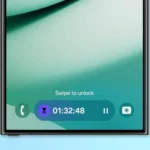













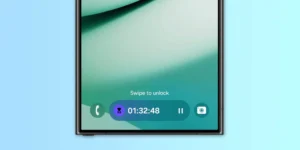





Post Comment