
Samsung One UI Home Download Latest In 2024
Samsung’s One UI Home is not just a simple launcher; it’s the heart of the Samsung Galaxy experience. Blending functionality, customization, and integration with Samsung’s ecosystem, One UI Home is designed to enhance usability and provide a seamless experience for users across all Samsung devices.
🎨 What is Samsung One UI Home?
One UI Home is Samsung’s custom launcher introduced with the One UI interface in 2018. Built specifically for Galaxy smartphones and tablets, it offers a unique experience tailored to Samsung devices. Unlike third-party launchers, One UI Home is deeply integrated with Samsung’s software, ensuring smooth operation and consistent aesthetics.
Key Features of Samsung One UI Home
- App Shortcuts & Widgets 📲
Access essential app features directly from the home screen. For instance, long-pressing the Twitter app allows you to start a new tweet without opening the app. - Notification Badge Styles 🔔
Customize how you view notifications—choose between dot indicators or numbered alerts to keep track of your messages. - Customizable App Drawer 🎨
Modify the layout of your app drawer, adjust grid sizes, create folders, and hide apps you rarely use for a more organized experience. - Themes & Icon Packs 🌈
With Samsung Themes, you can access a vast library of themes and icon packs, allowing for extensive personalization of your device. - Full-Screen Gestures 🖐️
Maximize your screen space by switching to full-screen gestures, which hide the navigation bar for an immersive experience.
🛠️ How to Download Samsung One UI Home
One UI Home is typically pre-installed on Samsung Galaxy devices. However, if you wish to update it or reinstall it, follow these steps:
- Open the Galaxy Store:
- Locate the Galaxy Store on your device. If you can’t find it, swipe up to access your app drawer and search for “Galaxy Store.”
- Search for One UI Home:
- In the Galaxy Store, tap on the search icon and type “One UI Home” to find the launcher.
- Download or Update:
- If you see One UI Home listed, tap on it. You may see an Update button if you already have it installed. If it’s not installed, you’ll see a Download button. Tap on it to initiate the process.
- Install:
- Once the download is complete, follow the on-screen prompts to install or update One UI Home.
- Set as Default Launcher:
- After installation, go to Settings > Apps > Default Apps > Home App and select One UI Home as your default launcher.
✅ Benefits of Using Samsung One UI Home
- Seamless Integration: One UI Home works flawlessly with other Samsung services, including Samsung Pay and Bixby, providing a cohesive experience.
- User-Friendly Design: The layout is designed for ease of use, especially on larger screens, with controls positioned for easy reach.
- Frequent Updates: Samsung regularly updates One UI Home, enhancing features and performance without requiring a full OS update.
❓ Frequently Asked Questions
1. Can I replace Samsung One UI Home with another launcher?
Yes, while One UI Home is the default, you can install third-party launchers from the Google Play Store. Just ensure to set your preferred launcher as the default.
2. How do I access the hidden features of One UI Home?
Long-press on an empty area of the home screen and tap Home Screen Settings to explore options for app grid size, layout, and more.
3. Does One UI Home impact battery life?
While One UI Home itself has a minimal battery impact, excessive use of widgets may slightly increase battery consumption. Managing your widgets can help mitigate this.
4. Where can I download the latest version of One UI Home?
You can download the latest version from the Galaxy Store or Google Play Store on Samsung devices.
🔗 Useful Links
Explore the world of Samsung and elevate your Galaxy experience with One UI Home! 🌀
Prathmesh Goyal
This guide helps you on how to download one ui home on samsung devices




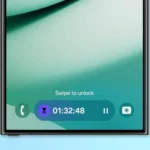













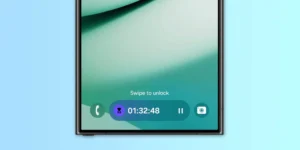





1 comment