
How to Boost Your MacBook Air Memory To 16GB?
Upgrading the memory of your MacBook Air can significantly enhance its performance, especially if you choose the right configuration. With Apple’s M1 and M2 models, users can select between 8GB, 16GB, or 24GB of RAM at the time of purchase. Since the RAM is soldered onto the motherboard, upgrading after purchase isn’t possible. This article explores why opting for 16GB RAM is often the best choice for most users, especially those engaged in demanding tasks.
💡 Why You Should Consider Upgrading to 16GB
1. Performance Benefits 🚀
Having 16GB of RAM in your MacBook Air is ideal for various professional and creative tasks. Here are some scenarios where this upgrade shines:
- Photo and Video Editing: If you work with high-resolution images or video files, 16GB allows you to run demanding applications like Adobe Photoshop or Final Cut Pro without experiencing slowdowns. These applications often recommend 16GB for optimal performance, especially when multitasking.
- Music Production: Software like Logic Pro requires significant memory for smooth operation, especially when using multiple tracks and effects. With 16GB, you can comfortably produce and edit music without running into memory limitations.
- Coding and App Development: Developers using Xcode or Android emulators will find that 16GB provides the necessary headroom for running multiple applications and processes simultaneously.
2. Future-Proofing Your Device 🔮
Apple devices are known for their longevity, with many Macs receiving updates for several years. By opting for 16GB of RAM, you’re ensuring that your MacBook Air remains capable of handling future software updates and applications that may demand more memory. As apps evolve, they typically require more resources, and having 16GB gives you a buffer for these changes.
3. Multitasking Made Easy 🖥️
With 16GB of RAM, multitasking becomes seamless. You can run several applications at once without experiencing significant performance drops. For example, you can have 30+ Chrome tabs open while editing photos or coding without worrying about lag or crashes.
| RAM Size | Casual Use | Intermediate Use | Professional Use |
|---|---|---|---|
| 8GB | Web browsing, emails | Slowdowns with large files | Not recommended |
| 16GB | Overkill for basic tasks | Ideal for creative professionals | Sufficient for many pro workflows |
| 24GB | Unnecessary for casual users | More than enough for most | Best for demanding tasks (4K/8K video, 3D rendering) |
4. Cost Consideration 💰
Upgrading to 16GB RAM typically adds about $200 to the price of your MacBook Air. While this may seem like a significant investment, it enhances your laptop’s performance and lifespan, making it a worthwhile consideration for serious users.
🛠️ Choosing the Right Configuration

When purchasing a MacBook Air, consider the following:
- Usage Requirements: Assess your daily tasks. If you’re engaged in casual browsing, the 8GB variant might suffice. However, for more intensive tasks, 16GB is advisable.
- Future Needs: Think about potential future requirements. What may seem like enough memory today could fall short in a few years as software becomes more demanding.
- Monitoring Memory Usage: You can use tools like Activity Monitor to check your current RAM usage. If you consistently hit above 75% memory usage, it’s a sign that you may benefit from more RAM.
📜 Step-by-Step Guide: How to Upgrade Your MacBook Air (M1/M2) RAM
While the RAM in the latest MacBook Air models cannot be physically upgraded due to soldering, you can prepare for future upgrades or configure your device wisely. If you’re working with older models that allow RAM upgrades, here’s a manual guide on how to do it:
Step 1: Determine Your Current RAM
- Click on the Apple menu in the top left corner.
- Select About This Mac.
- Under the Memory tab, check how much RAM is currently installed.
Step 2: Purchase Compatible RAM
- Find the right RAM: If you have an older MacBook Air (pre-M1), consult Apple’s official website or a reputable retailer to purchase compatible RAM modules.
Step 3: Gather Your Tools
- You’ll need:
- A Torx screwdriver (typically T5 or T6)
- An anti-static wrist strap (recommended)
- A clean workspace
Step 4: Open Your MacBook Air
- Power down your MacBook Air and disconnect all peripherals.
- Use the Torx screwdriver to remove the screws on the bottom case.
- Carefully lift off the bottom case.
Step 5: Locate the RAM Modules
- Identify the RAM slots. In older MacBook Air models, the RAM will be easily visible on the motherboard.
Step 6: Remove the Old RAM
- Carefully release the clips on either side of the RAM module.
- Gently pull the RAM module out of the slot.
Step 7: Install the New RAM
- Align the new RAM module with the slot (notch should line up).
- Gently push down until it clicks into place.
- Repeat for additional RAM modules if necessary.
Step 8: Reassemble Your MacBook Air
- Place the bottom case back on and secure it with the screws.
- Reconnect all peripherals and power on your MacBook.
Step 9: Verify the Upgrade
- Once your MacBook boots, return to About This Mac.
- Check the memory tab to confirm that the new RAM is recognized.
🛍️ Where to Buy: MacBook Air Options with 16GB RAM
Here are some recommended MacBook Air models with 16GB RAM available on Amazon:
- Apple MacBook Air (M1, 2020) – 16GB RAM
- 13.3-inch Retina display, Apple M1 chip, 512GB SSD storage.
- Apple MacBook Air (M2, 2022) – 16GB RAM
- 13.6-inch Liquid Retina display, Apple M2 chip, 512GB SSD storage.
- Apple MacBook Air (M1, 2020) – 16GB RAM
- 13.3-inch Retina display, Apple M1 chip, 256GB SSD storage.
These models offer excellent performance with 16GB of RAM, perfect for a wide range of tasks from basic browsing to intensive creative work.
🌈 Conclusion
Boosting your MacBook Air memory to 16GB is a smart move for enhancing performance, especially for tasks ranging from everyday web browsing to resource-intensive creative projects. Creative professionals, developers, and multitaskers will benefit greatly from this upgrade, as it ensures smooth handling of demanding applications and allows your device to stay relevant for years to come. When making your decision, consider your current and future needs, and invest in the right RAM configuration. For the latest options, check out Apple’s official website or authorized retailers.
Choosing the right memory configuration can extend your MacBook Air’s usability, making it a wise investment for those looking to get the most out of their device. If you’re ready to make the leap, explore Apple’s official site or authorized retailers for the latest offerings.




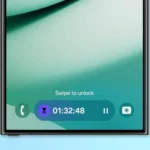













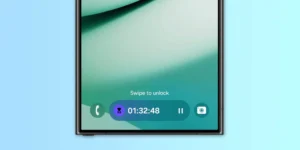





Post Comment